This setting determines which users or groups have
write permission to this queue, meaning you have
tight security control over who is allowed to send
data to FTSpooler. Default is the common
selection and provides the same inherited security
setting as the folder above the queue folder. Unrestricted provides full write permissions to
all users while Access control list allows
addition/removal of specific users or groups allowed
to write to this queue.
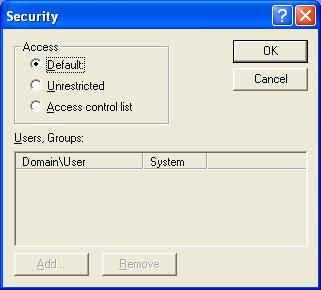
To add the Users or Groups for Access control option,
click Add button and enter Name and System name
for the user.
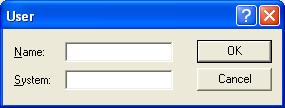
The Line printer selection (unlike File system and
Named pipe) uses IP
Addresses to secure jobs. The Add locals
button automatically adds all local IP Addresses to
the list. Flip permission allows the selected
IP Address permissions to be set to the reverse of
what is currently shown (i.e. locked or unlocked).
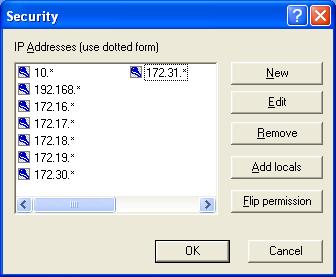
|

