|
|
|
| Queue Properties |
Select the queue to change by highlighting it. Choose
Properties from the Queue menu or double-click on the
queue name to show the queue tabs.
|
|
Settings
|
First, select the data file folder from Data Path
list. Data file folder contains forms that may be
processed in this queue. If multiple document types are
processed by this queue or the input file needs to be split into
individual document files, use
Rule File to select the rule file used for this
queue.
With no Rule file selected:
- Left click Add/remove forms and select
one or more forms to be used to format the document.
The forms displayed in the list are related to the
data file folder selected in a Data Path control.
- Left click Add/remove queue and select one or
more queues to replicate
(copy) the input file to. Be careful to not create circular
dependencies i.e. Queue "A" replicates to Queue "B"
that replicates to Queue "C" that passes it back to
Queue "A". This will result in an error.
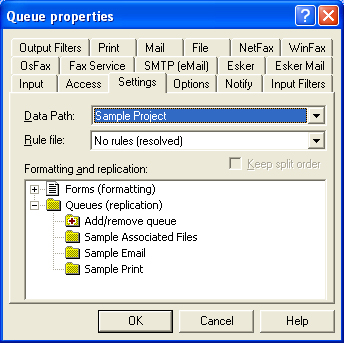
With a Rule file selected:
Once the rule file is selected it's document entries
are displayed in the Formatting and Replication
window as top-level elements. The special ID FAILURE
entry is used when files cannot be identified. The Keep split
order control can be used in conjunction with
replication to the other queues. This instructs FTSpooler
to process replicated jobs in the same order as they
appear in the original file. This may be important when
replicated jobs are printed and the order of printing jobs
is important.
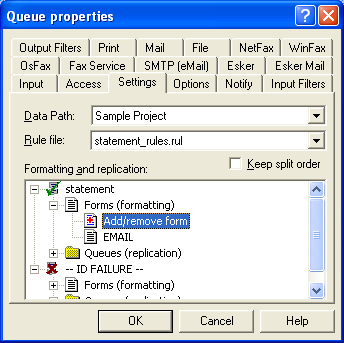
|
- For each entry in the list, you can select
Add/Remove Forms and Add/Remove Queues to
both process and replicate these entries. In the
example, the form called email will be
processed each time the rule file "statement_rule.rul"
detects a statement, otherwise the unidentified form
will be processed under ID FAILURE.
|
|
|
Top
|
|
|
|

