|
Managing Substitution Files |
|
|
|
Substitution files can be text or image files that are
referenced by a form or forms at run time. Supported
image file formats include: .jpeg, .bmp, .gif or .lgo
(our obsolete format for PCL images only). The
contents of these forms are inserted at run time based
on input data. You need to import substitution files
into FTSpooler so that they can be found by the form
when required. |
|
|
Top
|
|
Importing substitution files
|
To Import substitution files:
- Choose Add Substitution files from the
Data menu.
- Browse to the folder where your substitution
file(s) is stored. Select the required substitution
file. To import multiple substitution files, hold
down the CTRL key down while selecting files.
- Select the data folder that the substitution
file is associated with from the Data folder
list.
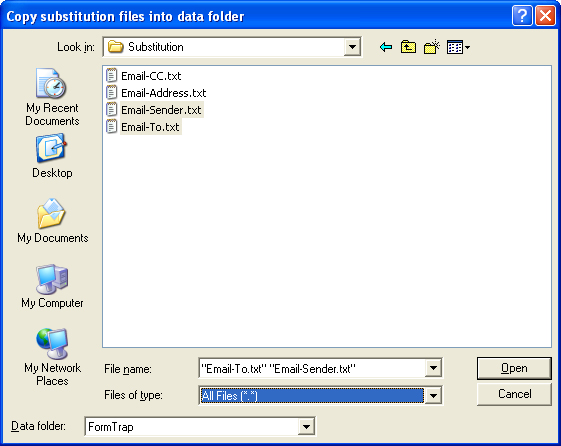
- Click Open to add file(s). Forms in this
data folder are now able to use the substitution
files at run-time.
|
|
|
Top
|
|
Deleting substitution files
|
To Delete substitution files:
- Choose Delete Substitution Files from
the Data menu.
- The Delete substitution files dialog
will appear.
- Select the data folder that the substitution
files are associated with from the Data
folder drop down menu. A list of all
substitution files associated with this data
folder appear in the box below.
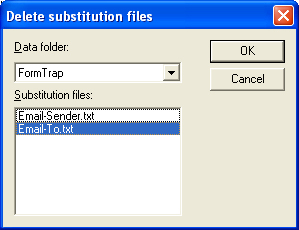
- Select the file(s) you wish to delete. Left
click the mouse on the highlighted file(s) to
deselected the file(s).
- Click Ok to delete the substitution
file(s).
|
|
|
Top
|

