Creating Page Elements - Subforms
Sub-forms are used to print conditional information that may occur only once in the input file.
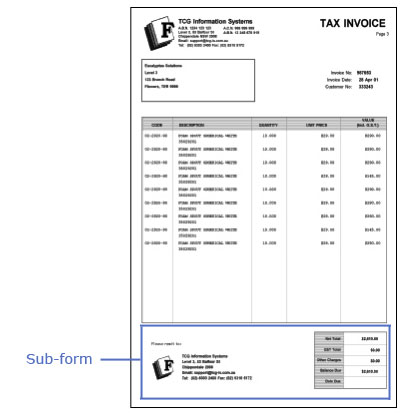
To add a new sub-form:
- Select Add sub-form from the Define menu.
- On the Settings tab set:
- Name - the name is used as a reference for the sub-form.
- Record mode identifier - a number (1 through 9) used to uniquely identify the sub-form (only applicable in Records Mode).
- Page break before - a new page is generated before the sub-form prints.
- Page break after - a new page is generated after the sub-form prints.
- Keep data - when the sub-form is found in the input file, the sub-form is then repeated on subsequent pages until a new document (Base page or 0 record) appears in the data. Often used for Ship To instructions which may be present or absent.
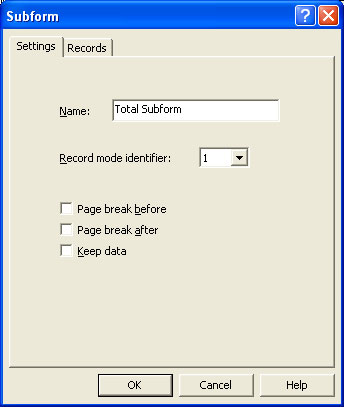
- On the Records tab, define the fields for the sub-form. FormTrap can then properly extract the data from the input file.
- More information on Defining Fields in Print Line Mode
- More information on Defining Fields in Records Mode
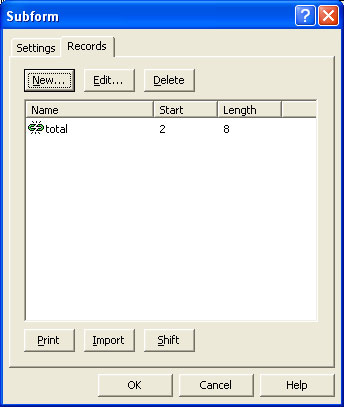
Stamp/duplex Sub-forms
Stamp/duplex sub-forms, used with the Copy control feature, allow different text or graphics to be printed on each of the multiple copies of the form.
- A stamp is printed on the front of each page. For example, create an accounts copy stamp which prints on the front of each page.
- A duplex is printed on the reverse of the page. For example, create a terms and conditions sub-form which prints on the reverse of each page.
To add a new stamp/duplex sub-form:
- Select Add stamp/duplex from the Define menu.
- On the Settings tab, define a name for this stamp/duplex sub-form.



