Defining Fields
Before starting to design the layout of a Print Line mode form, you can define the fields or records that belong to each element of the form. Each record can also be defined as the variable text or barcode object is created.
After creating the variables, you need to map the variables to the corresponding fields in the loaded sample data.
Create Record Field
To define the record variables on each page element:
- Select the appropriate element on the Go menu.
- Select Properties of... from the Define menu.
- On the Records tab, click on the New... button to add a new record.
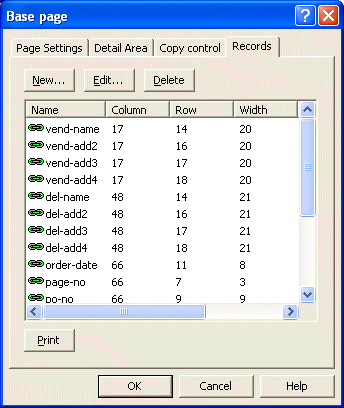
- Type in a record field name, unique if the Base Page is being processed, otherwise unique to detail lines or sub-forms.
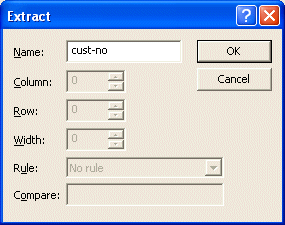
- Click the OK button (and press OK again to enter another new field).
- Repeat the above steps to add other record variables to the page element.
Delete Record Variable
To delete an existing record variable:
- Select the appropriate element on the Go menu.
- Select Properties of... from the Define menu.
- On the Records tab, click and select the record variable you wish to delete.
- Click on the Delete button to delete the record variable.



