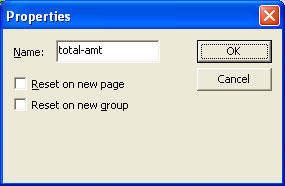Creating Page Elements - The Accumulative Field
Accumulative fields progressively accumulate data from other fields on a FormTrap document. Typical use is to accumulate running totals of data from detail lines such as line amounts. Data is accumulated at the time of printing the original field, hence is a detail field prints more than once (two-up invoices for example), two versions of the data field MUST be defined, with one name used for a single accumulation.
The page elements Report header and footer, Page header and footer, Carry forward, and Brought forward have the access to the accumulative field.
Your document can have any number of accumulative fields. The Report header, Page header and Brought forward page elements will print the value of the accumulative field from the completed previous page. The Page footer, Report footer and Carry forward page elements will print the value of the accumulative field as it stands upon completion of the current page.
To create an accumulative field:
- Select the appropriate page element on the Go menu.
- Select Properties of... from the Define menu.
- On the Accumulative fields tab, click on the New... button to add a new field.
- A new field appears in the Name box. Left-click once to select and then type in a unique name.
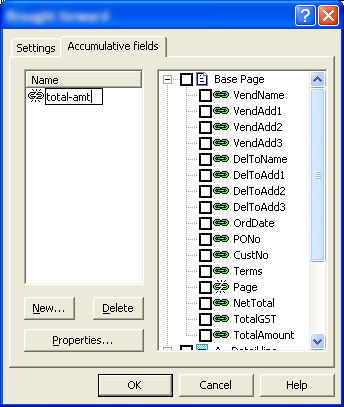
- In the right-hand box is a list of all page elements and the data fields within each page element. Select the data field(s) that you wish to accumulate.
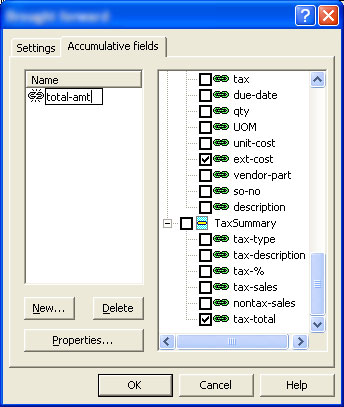
- The accumulative field is now available in the list of records when defining a new variable object.
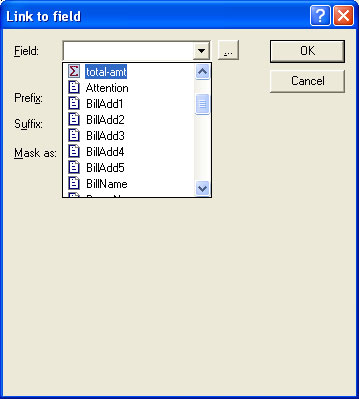
- Click on the Properties... button. Rename the
field, and/or change the reset attributes as required:
- Reset on new page - the value accrued in the accumulative field resets to zero at the beginning of a new page.
- Note: Accumulative fields on the Report header, Page header and Brought forward page elements print before the value is reset.
- Reset on new group - the value accrued in the accumulative field resets when a new Group header is printed.