| Design and Objects |

|

|
| |
| Objects |
 |

|
 |
| |
| Page
Elements |

|

|

|

|

|

|

|

|

|

|

|

|
 |

|

|
|
| Creating Page Elements |
 |
|
|
| Detail Lines |
|
Detail lines represent the repeating information in a form, which may
be of different structures. In an Invoice you may have product lines,
comment lines, tax lines and so on, all are detail lines.
To define a Detail Line:
|
|
| Top
|
| Widows and Orphans |
|
These terms relate to headings with nothing
following on the bottom of a page (Widow) and totals at the top of a
page (Orphan) and both are considered bad practice by form
designers.
To illustrate, let's look at a within-page
set if calculations as shown below:
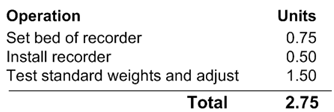
Where this spans a page, we want at least
one detail following the heading and at least one detail preceding a
total. Let's assume the heights of the contents are (in 1/300th
increments):
| Heading |
65 |
| Detail |
50 |
| Total |
60 |
The minimum record set is one each of
Header, Detail and Total, however more detail records may be found in
different forms.
This is how we set Widow/Orphan:
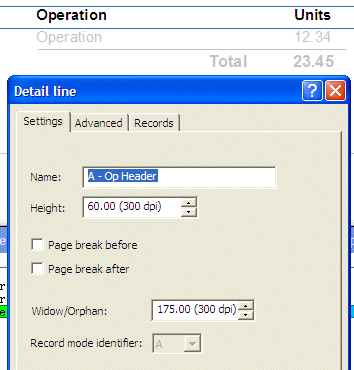
Header is set to Widow/Orphan of 175, being the three heights. If there
is less than 175 left on the page, the entire set starts on the next
page.
Detail is set to 110, being the height of Detail and Total. If there is
less than 110 left on the page, this detail is printed on the next page.
Total is set to 0, as the preceding records have now accounted for the
end of page correctly.
|
|
| Top
|
|
|
|


