|
Accumulative fields progressively accumulate data from other fields on
a FormTrap document. Typical use is to accumulate running totals of
data from detail lines such as line amounts. Data is accumulated at the
time of printing the original field, hence is a detail field prints
more than once (two-up invoices for example), two versions of the data
field MUST be defined, with one name used for a single accumulation.
The page elements Report
header and footer, Page header and footer,
Carry forward, and Brought
forward have the access to the accumulative field.
Your document can have any number of
accumulative fields. The Report header, Page
header and Brought forward
page elements will print the value of the accumulative field from the
completed previous page. The Page footer,
Report footer and Carry
forward page elements will print the value of the
accumulative field as it stands upon completion of the current page.
To create an accumulative field:
- Select the appropriate page element on
the Go menu.
- Select Properties of...
from the Define menu.
- On the Accumulative fields
tab, click on the New... button to add a
new field.
- A new field appears in the Name
box. Left-click once to select and then type in a unique name.
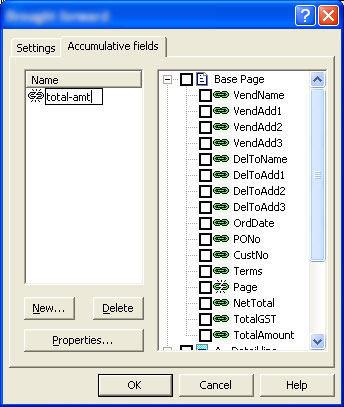
- In the right-hand box is a list of all
page elements and the data fields within each page element. Select the
data field(s) that you wish to accumulate.
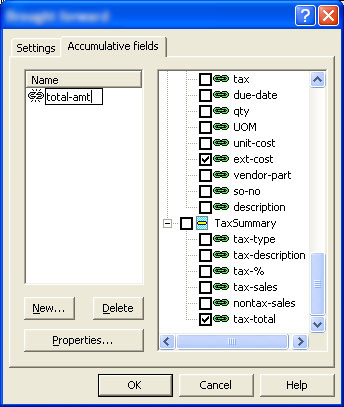
- The accumulative field is now available
in the list of records when defining a new variable object.
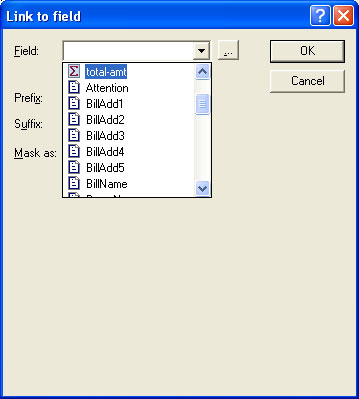
- Click on the Properties...
button. Rename the field, and/or change the reset attributes as
required:
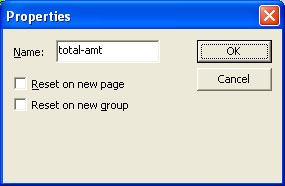
|
|


