|
Resizing objects to a uniform size is quickly achieved with FTDesign's
size function.
There are four options available when
resizing objects:
- To widest -
resize all objects to the same width as the widest object.
- To narrowest
- resize all objects to the same width as the narrowest object.
- To tallest -
resize all objects to the same height as the tallest object.
- To shortest
- resize all objects to the same height as the shortest object.
Following is one example of adjusting the
smaller rectangle to the same size as the bigger one.
- Select the objects to be sized by
clicking on each of them while holding the SHIFT
key, or by drawing a marquee around the objects. Two or more
objects must be selected.
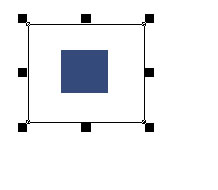
- Choose Size
from the Edit menu, and then select To
widest option.
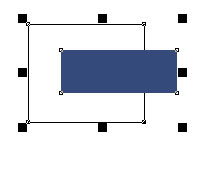
- Choose Size
from the Edit menu, and then select To
tallest option.

|
|


