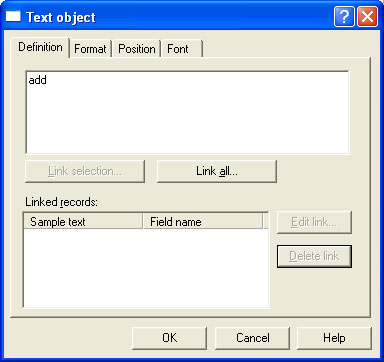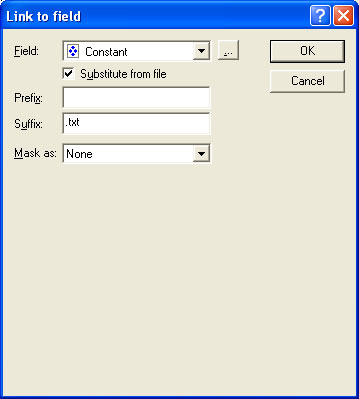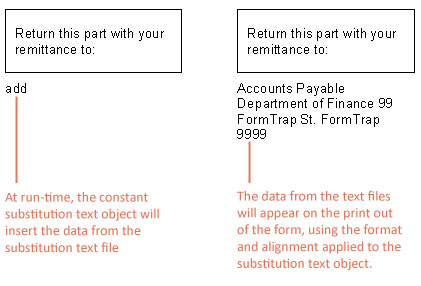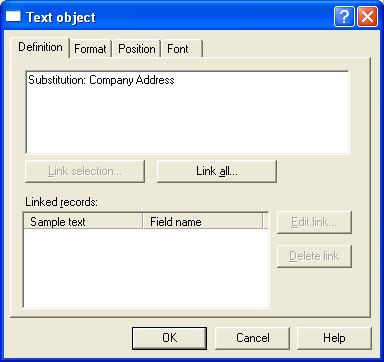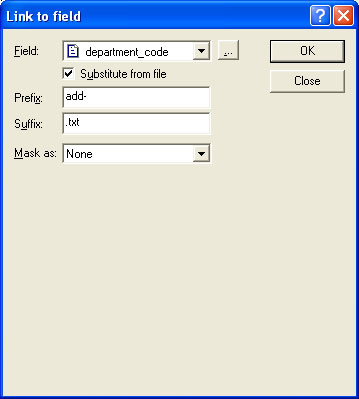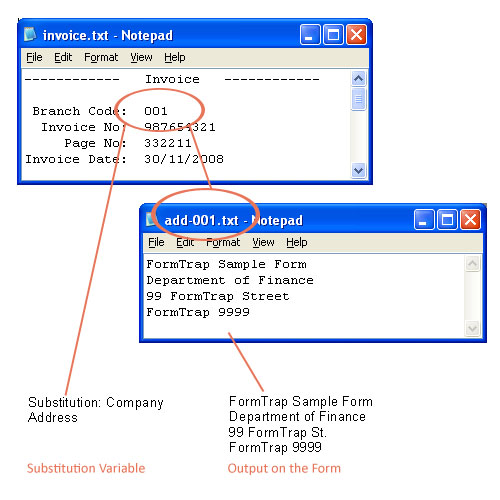|
FormTrap allows you to change the text and graphics that
are printed on the form without amending the form itself.
FormTrap's special Substitution facility permits you to insert
information from external files onto the output form. Using
Substitution, the one FormTrap Load File (.asc) can be used for
a number of different organizations - with their specific logo
and address information contained in external files and inserted
during a print run. This is convenient for:
- Customizing Forms without Rebuilding -
where a common
form needs different graphics or text, the graphic/text can
be replaced without re-designing forms or even requiring
FTDesign.
- Code Interpretation - where a form requires a particular
text or graphic to appear based on a code from your incoming
data, the value of the data is used to access the graphic or
text to be placed on the form.
- Personalization and/or Additional Information (constant
field) - where a form includes a personalization or other
information not supplied from the incoming file data.
Company name, logo, address, PO Box, phone and fax numbers
etc. are best represented this way and can be shown in
various fonts/sizes and locations on many forms, with just
the one location to instantly change the details.
More information on Image Substitution
More information on Barcode Substitution
The substitution file is the external file that is opened by
FormTrap at run time. Any information in the file will be
inserted onto the form using the formatting and alignment
applied to the substitution object.
More information on Substitution Location
|