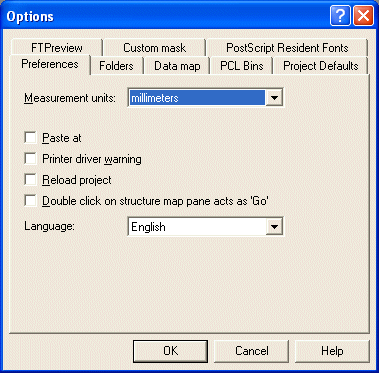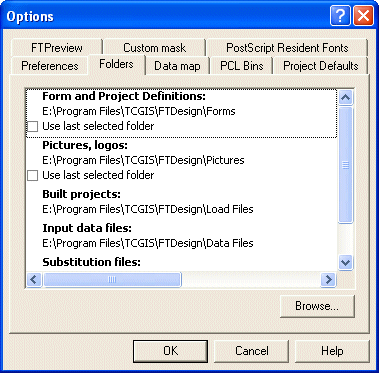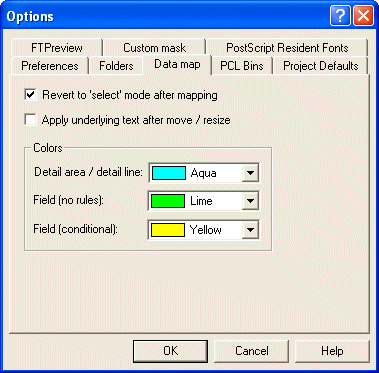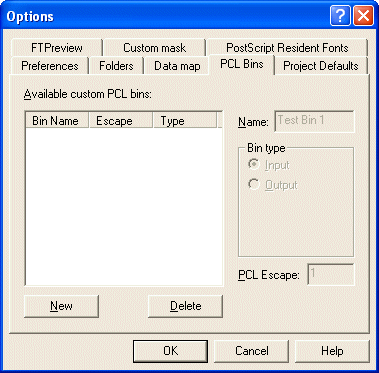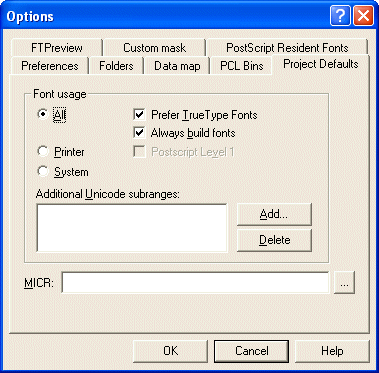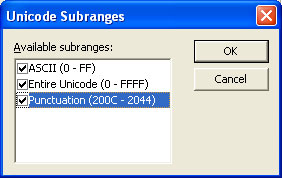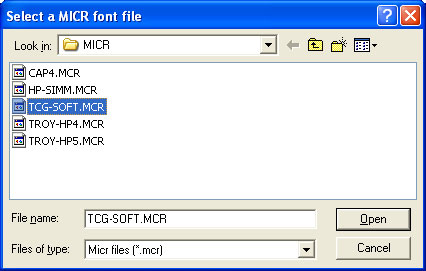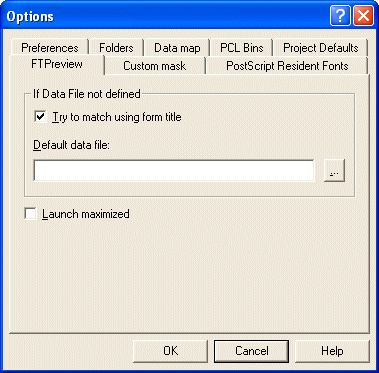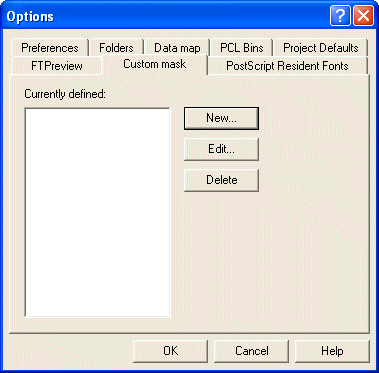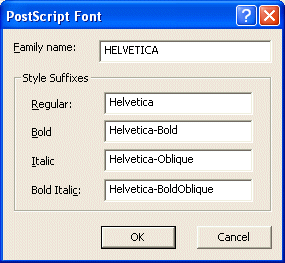|
|
| Design Options |
 |
|
Before you start designing forms you can customize your
design environment to suit your own preferences. To view the
current design environment settings, select Options from the
Tools menu.
|
|
Preferences |
|
On the Preference tab, you can set the
following options:
- Measurement units - allows you to select the
unit of measurement used for all design functions.
Options include millimetres, centimetres, inches,
points, picas and 300dpi.
- Paste at - allows you to select where an
object pasted from the clipboard will be inserted.
- Printer driver warning - a warning is
given when an incompatible printer is selected.
- Reload project - FTDesign automatically
reloads the last project on start up.
- Double click on structure map pane acts as 'Go'
- when selected, double-clicking on a page element in
the structure map pane will place that page element in
focus in the design window.
- Language - Changes the language used in FTDesign,
FTSplitDef and the Repaginator. These applications must
be restarted in order for this change to take effect.
FTDesign, FTSplitDef and the Repaginator will now be
displayed in the selected language, including menus,
dialog boxes, field names and page element names.
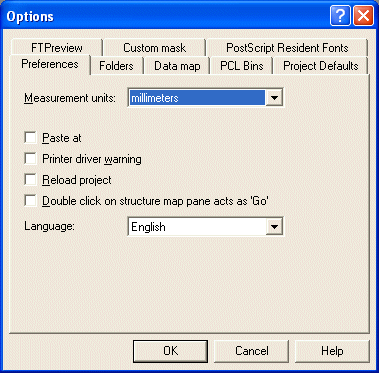
|
|
|
Top
|
|
Folders |
|
On the Folders tab, you can set the following
options.
- Forms and Project definitions directory -
default directory when opening and saving a new
form. Select Use last selected folder to set
the default form and project directory to the last
folder selected when opening or saving a form or
project.
- Pictures, logos directory - default
directory when inserting a picture or a logo on the
form. Select Use last selected folder to set
the default picture directory to the last folder
selected when inserting a picture.
- Built projects directory - default
directory for output built project (.asc) files.
- Substitution files directory - default
directory for test substitutions files.
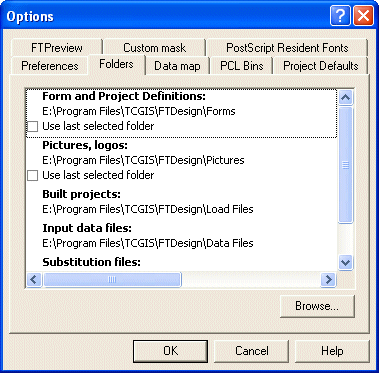
|
|
|
Top
|
|
Data Map |
|
On the Data map tab, you can set the following
options
- Revert to 'Select' mode after mapping -
after a data field is mapped, the cursor will return
to select mode.
- Apply underlying text after move/resize -
when a test field is moved to another data field,
the rule will change so it reflects the new data.
- Colors - select your own colors for print
mapping in Print Line mode.
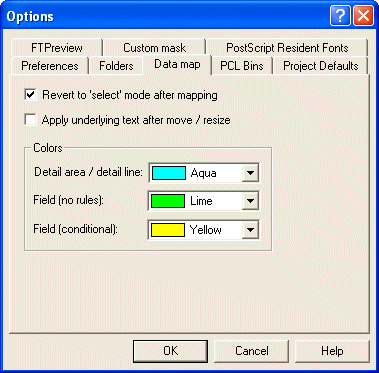 |
|
|
Top
|
|
PCL Bins |
On the PCL Bins tab, you can set the following
options:
- Name - the name of the custom printer bin
to be displayed in FTDesign. Custom PCL Bins are
used to define extra printer input and output bins
when the printer driver does not make them visible.
- Bin type - set whether the custom bin is
an input tray or output bin.
- PCL Escape - set the numeric part of the
PCL escape code for selecting the custom bin. This
value can be found in your printer manual.
You can edit the preferences of any custom PCL bin at
anytime by simply left-clicking the appropriate bin in
the Available custom PCL bins box and changing the
settings. PCL bins are only available when a PCL printer
driver has been selected.
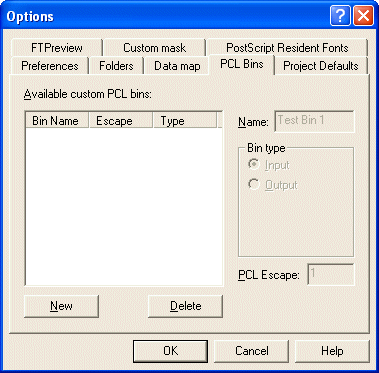 |
|
|
Top
|
|
Project Defaults |
Project defaults are used to initialize newly created
projects and when the
stand-alone form is viewed using the preview options.On the Project defaults tab, you can set the following
Font usage and MICR options:
- All - FormTrap uses a combination of True
Type fonts and printer-resident fonts when designing
and building your form. Once All is selected
you can then set the following options:
- Prefer True Type Fonts - defaults to True Type
fonts on all new projects. FormTrap uses True Type fonts
instead of printer-resident fonts when both are
present i.e. font 'Arial'
exists both as a printer-resident and system
based True Type font). Prefer True Type Fonts
is the default
option. Uncheck this box to default to
printer-resident fonts on all new projects.
- Always build fonts - when FormTrap cannot find either the True Type or
printer-resident fonts it will substitute the next best
fit for the missing font. Check this box to ignore font related errors
or when the exact appearance of text glyphs is irrelevant.
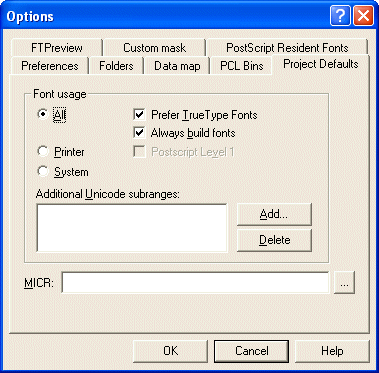
- Printer - FormTrap uses only
printer-resident fonts when designing and building
your form. Printer-resident fonts are installed on
the printer. Once Printer is selected, you can then
set the following option:
- Post Script Level 1 - produces Postscript Level 1
output files. This option is generally used for specific faxing solutions that require
Postscript Level 1 input.
- System - FormTrap uses only True Type
fonts when designing and building your form. True
Type fonts are installed in your Windows font
directory.
- Add Unicode subranges - this allows you
to include additional ranges of character glyphs
into your load (.ASC) file. Subranges are supplied by
TCG during the installation and on request. To add a
new Unicode subrange:
- Click the Add button. The Unicode subranges dialog
box will open.
- Select from the list of available subranges and click
the OK button.
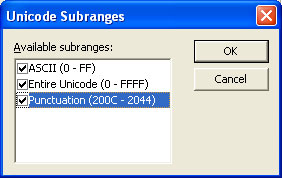
- MICR - Select a default MICR file for all
new projects. The MICR box refers to the location of
the MICR font file you are using to generate the
MICR line on check forms. The MICR font is only
available when using a PCL printer driver to design
and build forms.
- Click the browse "..." button and locate the MICR
directory.
- Select the correct MICR file and click the
OK button.
- If you are not producing checks or you are using a PostScript
printer driver you can ignore this option.
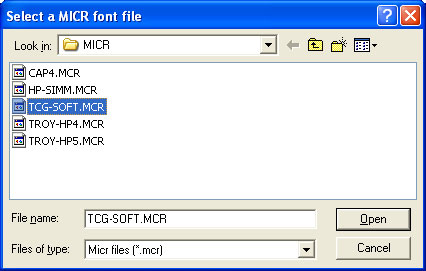
|
|
|
Top
|
|
FTPreview |
On the FTPreview tab, you can set the following options:
- Try to match using form title - FTPreview
will try to find a data file which matches the title
of the form. For example, if the form is named invoice.frm, FTPreview will look for a data file
called invoice.txt or invoice.dat in the specified
Input data files folder.
- Default data file - click the browse
"..." button to select a default sample data file.
If a data file has not been loaded FTPreview will
use the specified data file as the default.
- Launch maximized - the FTPreview window will open maximized.
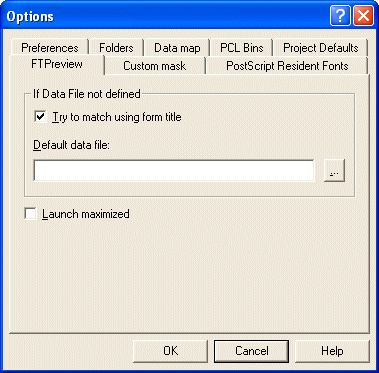 |
|
|
Top
|
|
Custom Mask |
On the Custom mask tab, you can set the following
options:
- New - create a new custom amount mask.
This is useful if you regularly use a currency
format that is not available in the default list.
The new mask will then be available in the list of
mask types.
- Edit - edit the format of an existing custom
mask.
- Delete - delete an existing custom mask.
More
information on Creating Custom Masks
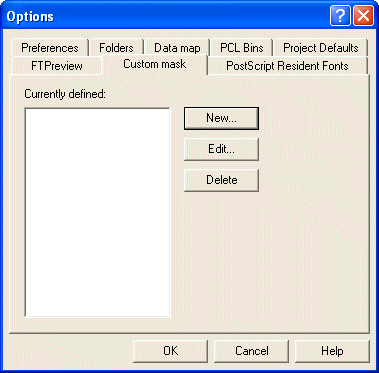 |
|
|
Top
|
|
Postscript Resident Fonts |
On the PostScript Resident Fonts tab, you can add
additional fonts which can be used when designing a
form.The following options are available:
- New - Use the New... button to add
a font to the available font list.
- You will need to determine the name the printer uses
for the font you wish to add. You can find the font name
by printing a list of the printer resident PostScript
fonts from the production printer.
- Enter the Family name for the font and the
Style suffixes for Regular, Bold,
Italic and Bold Italic.
- Click the OK button.
- Edit - edit the information for an
already available PostScript font. Select the
appropriate font and click the Edit button.
- Delete - delete a PostScript font from
the list of available FTDesign fonts. Select the
appropriate font and click the Delete button.
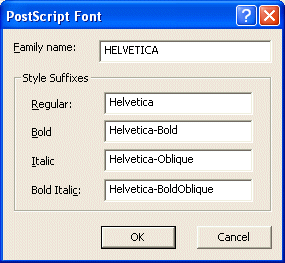
|
|
|
Top
|
|
|
|

 Design Window
Design Window Design Options
Design Options
 Preferences
Preferences
 Folders
Folders
 Data map
Data map
 PCL Bins
PCL Bins
 Project defaults
Project defaults
 FTPreview
FTPreview
 Custom mask
Custom mask
 PostScript Resident Fonts
PostScript Resident Fonts