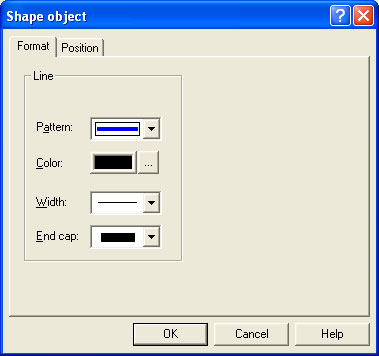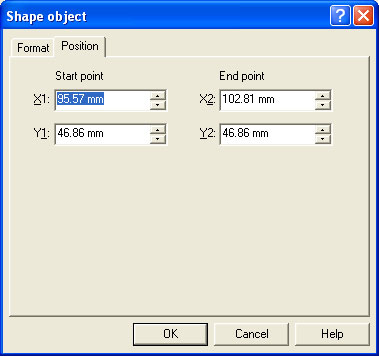|
Getting Started |
Design Environment |
Design Modes |
Design Concepts Special Features | Projects | Repaginator | FTSplitDef |
| Design Concepts |
 Designing a Static Form
Designing a Static Form
|
 Designing a Dynamic Form
Designing a Dynamic Form
|
| Objects |
 Creating Objects
Creating Objects
|
 Line
Line
|
 Rectangle and Square
Rectangle and Square
|
 Ellipse and Circle
Ellipse and Circle
|
 Image
Image
|
 Text
Text
|
 Barcode
Barcode
|
 Deleting Objects
Deleting Objects
|
 Arranging Objects
Arranging Objects
|
| Page Elements |
 Creating Page Elements
Creating Page Elements
|
 Deleting Page Elements
Deleting Page Elements
|
 Arranging Page Elements
Arranging Page Elements
|
| Preview the Forms |
 Preview the Forms
Preview the Forms
|
| Creating Objects |
|
||||||
|
|
|||||||
|
|||||||

 Horizontal Line tool
Horizontal Line tool Vertical Line tool
Vertical Line tool Line
tool used to draw a diagonal line
Line
tool used to draw a diagonal line