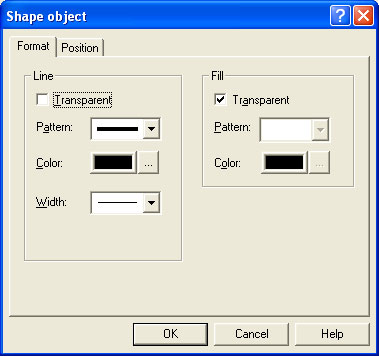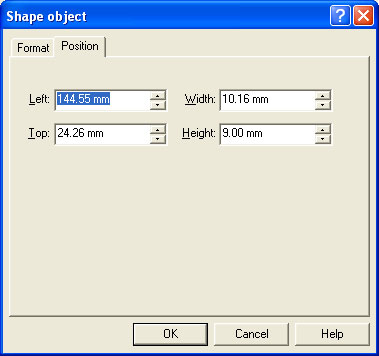| Design
Concepts |

|

|
|
|
|
Objects |

|

|

|

|

|

|

|

|

|
|
|
|
Page Elements |

|

|

|
|
|
|
Preview the Forms |

|
|
| Creating Objects |
 |
|
 The Ellipse tool
is used to draw an ellipse or a circle. The Ellipse tool
is used to draw an ellipse or a circle.
|
|
Creating Ellipse and Circle Objects |
|
To draw an ellipse:
- Choose Ellipse from the
Draw menu or click the Ellipse
tool button on the toolbar. The cursor
changes to a cross-hair pointer.
- Click and drag the mouse diagonally to define
the size of the ellipse.
- Release the mouse button.
- To resize the ellipse, click on one of the black
handles and drag in or out to make the ellipse
bigger or smaller.
To draw a circle:
- Choose Ellipse from the
Draw menu or click the Ellipse
tool button on the toolbar. The cursor
changes to a cross-hair pointer.
- Click and drag the mouse diagonally across while
holding the CTRL key down.
- Release the mouse button.
- To resize the circle, click on one of the black
handles and drag in or out while holding the
CTRL key, to make the circle bigger or
smaller.
To draw a ellipse from its centre point:
- Choose Ellipse from the
Draw menu or click the Ellipse
tool button on the toolbar. The cursor
changes to a cross-hair pointer.
- Click and drag the mouse diagonally across while
holding the SHIFT key down.
- Release the mouse button.
- To resize the ellipse, click on one of the black
handles and drag in or out while holding the
SHIFT key, to make the ellipse bigger or
smaller.
To change the properties of a selected ellipse:
- Double click on the ellipse or select the
ellipse and then click on the Object
properties button on the toolbar.
- On the Format tab, edit:
- Line attributes -
transparency, pattern, color and width.
- Fill attributes -
transparency, pattern and color.
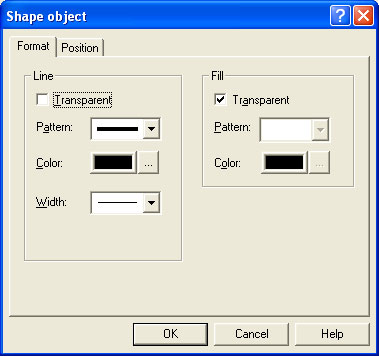
- On the Position tab, edit the
ellipse's position and size.
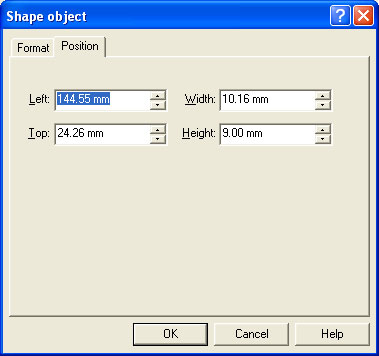
|
|
|
Top
|
|
|
|

 Designing a Static Form
Designing a Static Form
 Designing a Dynamic Form
Designing a Dynamic Form
 Creating Objects
Creating Objects
 Line
Line
 Rectangle and Square
Rectangle and Square
 Ellipse and Circle
Ellipse and Circle
 Image
Image
 Text
Text
 Barcode
Barcode
 Deleting Objects
Deleting Objects
 Arranging Objects
Arranging Objects
 Creating Page Elements
Creating Page Elements
 Deleting Page Elements
Deleting Page Elements
 Arranging Page Elements
Arranging Page Elements
 Preview the Forms
Preview the Forms

 The Ellipse tool
is used to draw an ellipse or a circle.
The Ellipse tool
is used to draw an ellipse or a circle.