|
This tab allows you to set conditions, which must be true, otherwise
the object is ignored for printing. Text objects ignored may include
Substitutions and/or Associated File Objects, as well as normal text.
To change print rules for an object:
- On the Print rules
tab, edit:
- Add to add a new
print rule.
- Select What to compare
from the list drop-down. The drop-down has the full field
list applicable to the form component which holds this object (ie Base
Page, Detail Line etc.).
- Select How to compare,
there are a number of options available.
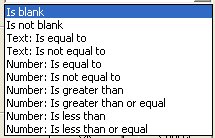
Number: and Text:
versions of Is equal to and Is not equal
to compare differently.
Number: Is equal to compares
these equally:
0
0
0.00
-0.00
Text: Is equal to does not
compare them equally
- Compare
to other Field - select another field
to compare from the drop down, and Constant - key a
constant.
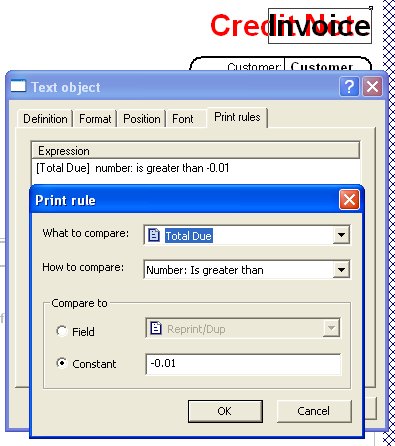
In this example "Invoice" will print when
the value of the field "Total Due" is greater then -0.01. (i.e. 0.00 or
greater)
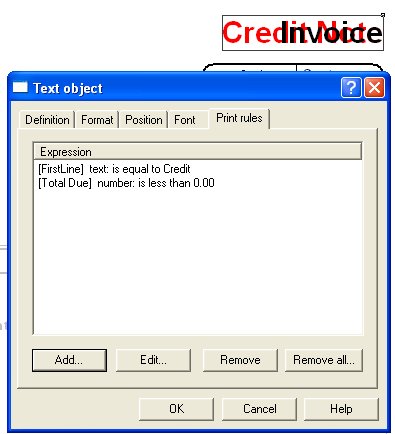
In this example "Credit Note" will print
when the value of the field "Total Due" is less then 0.00.
The finished expression is shown in the
window, with any additional expressions forming a list. You may
Edit and Remove a selected expression,
or Remove all to delete the entire contents.
Expressions must all be true to print the
object.
|


