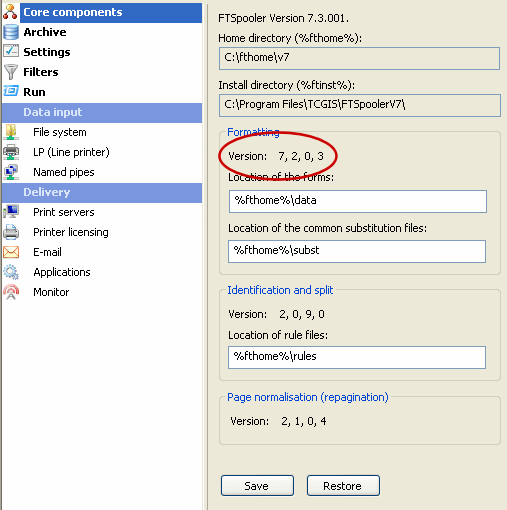Queue Properties
Select the queue to change by highlighting it. Update the queue settings in the Properties Bar on the right side of the FTSpooler Window.
Processing Tab
Select the Data Folder required. If your selection does NOT have the leading V8 icon ![]() , please see below (Version 7).
, please see below (Version 7).
Selection of a Version 8 Data Folder simplifies processing as document identification is in-built and most of the Processing tab is now automated.
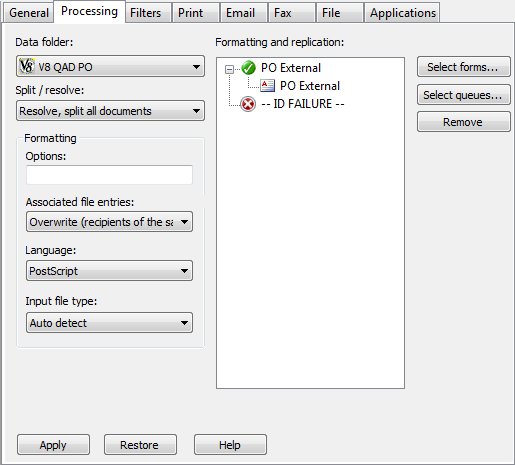
The Formatting and Replication panel is populated automatically from the Data Folder. Each document in the Data Folder is shown, with the fail-safe -- ID FAILURE -- to pick up unidentified files. Add Queue Redirection statements (hand-off to another queue) by selecting the document in the list and pressing Select queues ... A list of queues appears, tick any you want to redirect to. General reports can be directed to V7 generic 90colsx66lines or 132colsx66lines forms by adding a Queue Redirection from -- ID Failure -- as an example. To remove formatting for a document, remove its form entry - the document will be recognized and ignored.
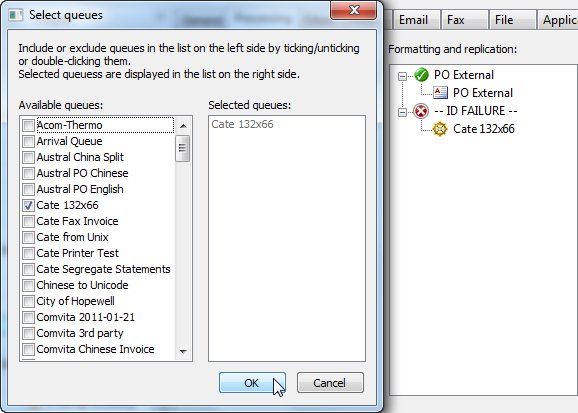
Split / resolve offers these choices:
No rules (resolved)
File into this queue is already an XML file from another queue, there is nothing to do.
Resolve, do not split
File is one document type delivered as a whole file. Either one document or a common delivery to print.
Resolve, split on change in document type
File is multiple document types, split by document type (multiple documents are possible per type)
Resolve, split all documents
Split to individual documents (recommended where individual documents may be delivered by fax or email)
Formatting panel has these questions:
Options offers these choices, the selections for Color and Image Processing are important:
Option Description All options must be in the format -x[option]. Multiple options should be separated by a comma. For example, -xnocolor,nopjl
-xcolor/ -xcolour Use color commands. -xnocolor/ -xnocolour Do NOT use color commands (default). -xfastimage
(default) /
-xbestimageImage Scaling is the most intensive task performed by FormTrap. Image scaling is required only for substitution images where FormTrap offers two modes for processing: FastImage is the default setting and scales at the same resolution as the original image, producing the output file quickly with a smaller image. This option is UNSUITABLE for low resolution images (typically 72dpi images). Please review your substitution library for low dpi images and replace them with images of 300dpi or above for preference. Consistency of images will produce consistency of output quality.
BestImage scales to 300dpi, regardless of the original image dpi. This produces good quality images slowly. This is required if you have low resolution images in your substitution library.
-xres Use high-resolution user-defined PCL fill patterns (default). -xnores Do NOT use high-resolution user-defined PCL fill patterns. -xpjl Use HP Printer Job Language before and after print job to setup printer and reset it (default). -xnopjl Do NOT use HP Printer Job Language before and after print job to setup printer and reset it. -xgl2 Use HP GL/2 for advanced PCL drawing (default). -xnogl2 Do NOT use HP GL/2 for advanced PCL drawing. -xbigfont Turns on support for sending True Type font headers to PCL printers that are larger than 32767 bytes (default). -xnobigfont Type 2 font headers (under 32Kb) are used when sending downloaded fonts. REQUIRED for Lexmark T63x, T64x and T65x printers and all others that do not support Type 3 font headers.
Note: Default is nobigfont for version 6.3 and lower, bigfont for version 6.4 and later.Associated File entries
An Associated file is produced by BOTH Print Logics when the document is created. The associated file may contain information on the delivery requirements of a document, or may contain user-specified data, or may contain FormTrap Archive column heading references. Entries in the file are represented using a name=value syntax, where "name" identifies the data contained in the "value". e.g. emailto=user@domain_name.com the user@domain_name.com is identified as the value of the emailto name.
More information on Associated files
The advantage of the facility is that each document in any given batch can be handled according to its specific delivery requirements, without having to initially separate the jobs in the originating application.
When either value is blank or the name=value entry does not appear, the document will be handled according to the Associated file options as set in FTSpooler.
There are four options for Associated file entries:
- As well as - All the delivery method(s) i.e. email/ fax/ print, specified in the Associated file and those specified in the queue properties are used.
- Ignore - The delivery method(s) specified in the queue properties are used; Associated file delivery method(s) are ignored.
- Overwrite (recipients of the same type) - If the delivery method specified in the Associated file and the delivery method specified in the queue properties are the same (e.g. both print) then the delivery option specified in the Associated file is used.
- Overwrite (all recipients) - Delivery method(s) specified in the Associated file delivery options are used. If there is no delivery method (i.e. recipient) specified in the Associated file, the delivery method specified in the queue properties will be used.
Language will offer PCL6 as well as PostScript in future releases. PCL5 is dropped from Version 8 onwards.
Input file type will be extended in future releases to include other tuypes such as CSV, leave it as Auto detect.
Version 7 Processing Tab
Select a rule file for the queue under the Resolve list if multiple document types are processed by this queue or the input file needs to be split into individual document files. Leave as No rules (resolved) if this queue processes without rules.
Then select the data file from Data folder list.
For No rules (resolved):
- To select a form, click on the Select forms button (right) to open the dropdown list and select one or more forms to be used to format the input file. Click OK to finish.
- To select a queue, click on the Select queues button (right) next to the panel to select one or more queues to replicate (copy) the input file to. Be careful to not create circular dependencies i.e. Queue "A" replicates to Queue "B" that replicates to Queue "C" that passes it back to Queue "A". This will result in a loop and eventually an error.
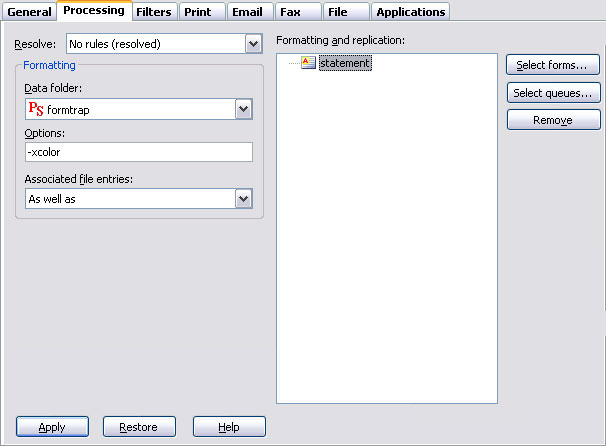
With Resolve (rule file) selected:
- Once the rule file is selected it's document entries are displayed in the Formatting and replication panel as top-level elements. The special ID FAILURE entry is used when files cannot be identified.
- For each entry in the list, you can use the Select forms, Select queues, and Remove button to both process and replicate these entries.
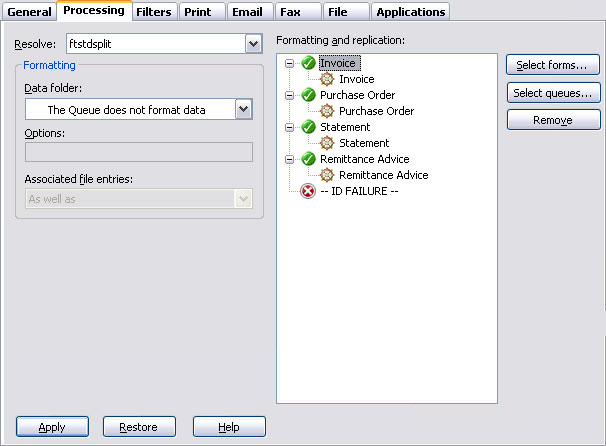
To add a form or queue, tick the items from Available items list, and then you will see them as Selected items appearing on the right panel. Click OK.
Ticking the option Form name is embedded into the input data expects a form selection as the first line within the input data (##F#formname#) and ignores all selected form names.
More information on embedded form names
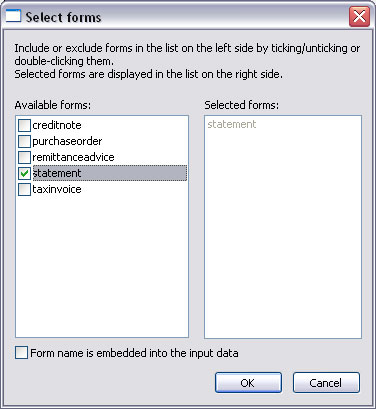
To remove a form or queue, select on the item(s) from the Formatting and replication panel, either press the Delete key, or the Remove button.
Formatting options
Formatting Options allow users to specify general formatting preferences for the forms being processed by the queue. This is typically used to overwrite the color default - xcolor or xnocolor.
Option Description All options must be in the format -x[option]. Multiple options should be separated by a comma. For example, -xnocolor,nopjl
-xcolor/ -xcolour Use color commands. -xnocolor/ -xnocolour Do NOT use color commands (default). -xfastimage
(default) /
-xbestimageImage Scaling is the most intensive task performed by FormTrap. Image scaling is required only for substitution images where FormTrap offers two modes for processing: FastImage is the default setting and scales at the same resolution as the original image, producing the output file quickly with a smaller image. This option is UNSUITABLE for low resolution images (typically 72dpi images). Please review your substitution library for low dpi images and replace them with images of 300dpi or above for preference. Consistency of images will produce consistency of output quality.
BestImage scales to 300dpi, regardless of the original image dpi. This produces good quality images slowly. This is required if you have low resolution images in your substitution library.
-xres Use high-resolution user-defined PCL fill patterns (default). -xnores Do NOT use high-resolution user-defined PCL fill patterns. -xpjl Use HP Printer Job Language before and after print job to setup printer and reset it (default). -xnopjl Do NOT use HP Printer Job Language before and after print job to setup printer and reset it. -xgl2 Use HP GL/2 for advanced PCL drawing (default). -xnogl2 Do NOT use HP GL/2 for advanced PCL drawing. -xbigfont Turns on support for sending True Type font headers to PCL printers that are larger than 32767 bytes (default). -xnobigfont Type 2 font headers (under 32Kb) are used when sending downloaded fonts. REQUIRED for Lexmark T63x, T64x and T65x printers and all others that do not support Type 3 font headers.
Note: Default is nobigfont for version 6.3 and lower, bigfont for version 6.4 and later.
Asian Fonts – Special Setting for Version 7.3.0.1 and lower version of FormTrap:
See Setup, Core components, Formatting, Version:
For Asian and any other double-byte fonts, please set all Queues, Processing tab, Options: to –s. This speeds up FormTrap by a factor of 10 or more. For additional details see Asian Fonts in the www.formtrap.com Knowledge Base. –s is another parameter in this list and should be space separated from the –x parameter.
Associated file entries
An Associated file is produced by BOTH Print Logics when the document is created. The associated file may contain information on the delivery requirements of a document, or may contain user-specified data, or may contain FormTrap Archive column heading references. Entries in the file are represented using a name=value syntax, where "name" identifies the data contained in the "value". e.g. emailto=user@domain_name.com the user@domain_name.com is identified as the value of the emailto name.
More information on Associated files
The advantage of the facility is that each document in any given batch can be handled according to its specific delivery requirements, without having to initially separate the jobs in the originating application.
When either value is blank or the name=value entry does not appear, the document will be handled according to the Associated file options as set in FTSpooler.
There are four options for Associated file entries:
- As well as - All the delivery method(s) i.e. email/ fax/ print, specified in the Associated file and those specified in the queue properties are used.
- Ignore - The delivery method(s) specified in the queue properties are used; Associated file delivery method(s) are ignored.
- Overwrite (recipients of the same type) - If the delivery method specified in the Associated file and the delivery method specified in the queue properties are the same (e.g. both print) then the delivery option specified in the Associated file is used.
- Overwrite (all recipients) - Delivery method(s) specified in the Associated file delivery options are used. If there is no delivery method (i.e. recipient) specified in the Associated file, the delivery method specified in the queue properties will be used.
Click the Apply button to save the changes.