Queue Properties
Select the queue to change by highlighting it. Update the queue settings in the Properties Bar on the right side of the FTSpooler Window.
File Tab
This option is replaced by FormTrap Archive, an automatic facility for Version 7 and Version 8 FormTrap Spooler. FormTrap Archive is included in Setup, Applications. This will not operate until the option is purchased, at which time you can also use the function from your own external application to archive documents generated outside of FormTrap. Four "view seats" are included with your purchase, please ask your reseller for details and if you want to view the manual, look here.
This option delivers FormTrap standard input and output files to a specified directory, providing long term archival and the opportunity to run processes over the FormTrap output.
To set the properties of output to file:
- Enter the full Destination folder path of where to save the file. Environment variables are accepted, as are variable data from the Associated File (see below). See notes following the image below if you are attempting to write to a network drive.
- Enter the File title. Use an associated file variable by quoting the associated file name in square brackets "[" and "]". For example quoting [PO Num] would deliver “PO22344” from the associated file line PO Num=PO22344. Make sure that your data fields do NOT contain characters that are illegal for Windows file names, (*\.: and so on). These may cause the file save to abort, with an error message.
- Note: See details in the Knowledge Base for a filter that is available (at a charge) that removes illegal characters in potential folder and file names.
- More information on Using Associated Files in FTSpooler Queues Properties
- Select files you wish to output. There are three types of standard files: Output file (PostScript (.ps) or PCLXL (PCL6) or PCL5 (.pcl)), Associated file (.af) and Input file (.txt).
- Click Add/Remove to edit which (if any) output conversion filters should be used to add additional files (commonly .pdf files).
- More information on Define Output Filters
- Click the Apply button to save the changes.
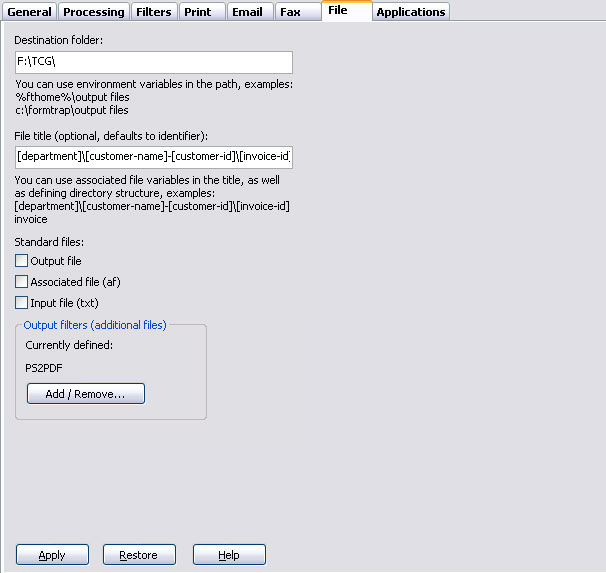
Notes on writing to network drives:
When the output folder is located on a network, both a UNC path (\\server\folder) or a mapped drive (Z:\Folder) may be used.
Mapped drive(s) must exist for the user account that runs the FormTrap service (drive mappings are maintained per user account). Please check by interactively logging in as the user that runs the FormTrap service. The drive(s) should be mapped permanently. If you are running the FormTrap service using a LocalSystem account you will not be able to log in as the user account running the FormTrap service and will not be able to output to the mapped drive.
In both cases you need to ensure the user account that runs the Formtrap service has sufficient privileges to read and write to the required folder.
Network drive errors are advised in the Archive, Errors list as (for example) "Z:\Folder is not a directory. " when that folder exists.



