|
Comvita (NZ Medical Honey company) use a
third party fulfillment system
in Hong Kong to fill orders and required an automated way to get the
data from their QAD picking/invoicing systems to the third
party. After discussion with TCG we designed a form to pass
the data to the third party computer fulfillment system using
Separated Files produced from FormTrap.
You can output a CSV file using the Associated File command, like this:
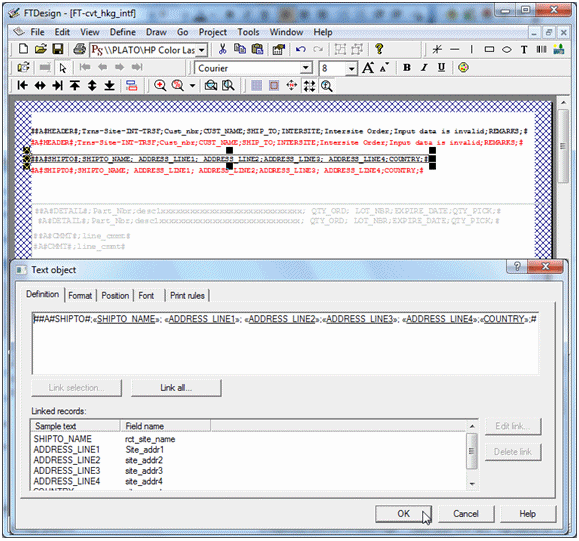
Here we construct Associated File lines with all of the fields
required, starting with the ; (semi-colon) separator (so this is
strictly a semi-colon separated file). The same is done for
the initial "Header" portion and for each of the Detail and Comment
lines as well. The Red items are missing the initial #, hence
print and are used for checking the output during testing.
These are taken out for production (subsequent provision in FTDesign to
look at the Associated File now makes the red lines redundant).
This is the output.
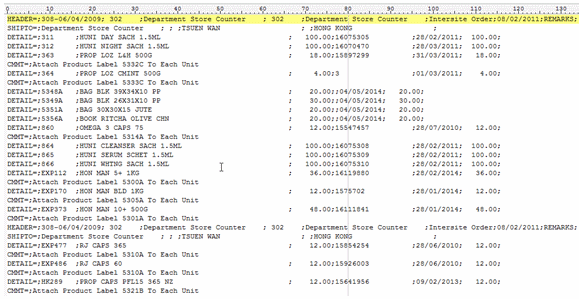
Spaces etc, can be removed if required by
masking and there is no “maximum length” on the output.
Please note these two items:
- Headings are best done on the Trailer
label (i.e. you get one record per input document). Details
will be produced as they occur so are in sequence. This
document has no "trailer" so the Associated File records for Header and
Trailer are duplicated further down.
- The first character in the “detail”
section must be the separator.
Follow-up via Email from Customer, one month later:
Headers on a CSV file, only 1 required.
Hi Paul,
How do I prevent the HEADER from repeating if there are more than 1 pages?
We should only get the HEADER on top of page 1.
Cheers
Comvita
=================================
From: paul [mailto:paul.green@formtrap.com]
Hi Comvita,
Use Print Rules to do this only for "Page: 1" (on both Header fields).
=================================
Hi Paul,
Job done!
That was so easy thank you very much.
Cheers
Comvita
|
|


