|
Once the areas have been defined, you can modify the
properties of the areas, including the height of the selected
area and the properties of the rules on the selected area.
In the data area(s), you also have the option to suppress the
output. This is the normal approach to repagination, suppress
all that you do NOT want, leaving all of the remaining non-blank
lines as the "keepers".
To modify the properties of the selected area:
- Select the area to be modified in the Areas
window and choose Properties from
the Edit menu or click the
Properties tool
 button on the toolbar. button on the toolbar.
- In the Area dialog opens,
- Change the height of the selected area, enter the new
height (i.e. the number of lines) in the Height
text box.
- Select the properties of the rules defined on the
selected area:
- All must succeed - All of the rules
defined on the selected area must succeed to identify this area.
- Any can succeed - At least one of
the rules defined on the selected must succeed to
identify this
area.
- Suppress output option is only
applicable to data areas. To suppress the output from the
selected data area (i.e. to not have it printed in the
output from the repagination process), tick the
Suppress output
checkbox. The data area icon in the Areas window
changes to show it will be suppressed in the output.
- Click OK to save the changes.
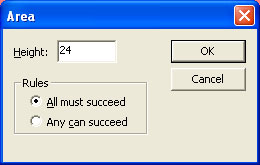
|
|



