|
The Report header is used to print information
which is needed only on the first page of the document.
On an invoice, this may include specific document
information such as the credit terms, bill of lading or
sales people. The figure below outlines a sample Report
header on a form.
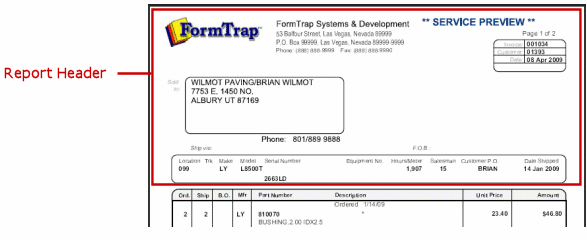
Fields from the input file for Report Headers and
Footers and for Page Headers and Footers must be defined
in the Base Page first.
More information on Defining Variables in Print Line
Mode
More information on Defining Variables in Records
Mode
To create the Report header:
- Select Report header from the
Define menu.
- On the Settings tab set:
- Height - a height for the
Report header.
- Print on all pages - check
this box for the Report header to print on all
pages. This makes the Report header a Page
header.
- On the
Accumulative fields tab,
define the accumulative fields Name,
and set the data fields to be accumulated from the
page elements.
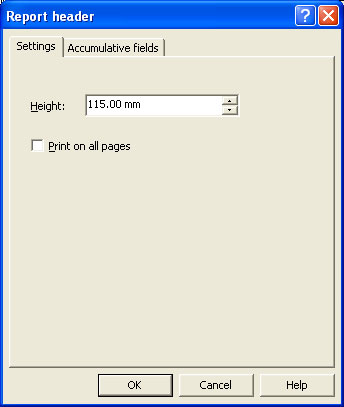
|



