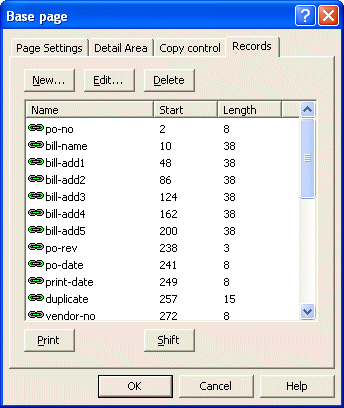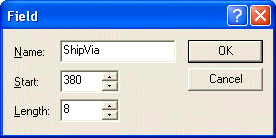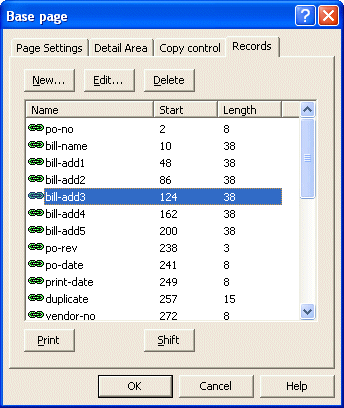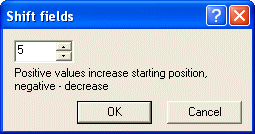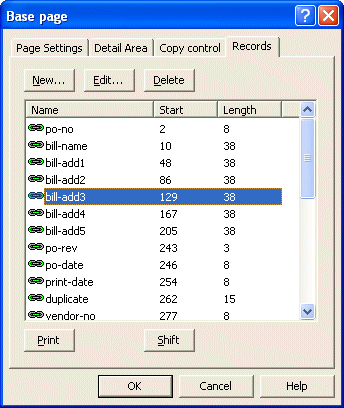| Design
Modes |
|
Print Line Mode |

|

|
|
|
|
Records Mode |

|

|

|

|
| |
|
Pre-defined Variables |

|
|
| Defining
Variables |
 |
|
In Records mode the unique
page
element identifier, as the first character of that row, indicates
what fields follow. The name, start position and length defines
each field. While unusual, each field can also be defined as
needed, as the variable text or barcode object is created.
|
|
Create fields |
|
To define the fields on each page element:
- Select the appropriate page element on the Go
menu.
- Select Properties of... from the Define
menu.
- On the Records tab, click on the New... button to add a new field.
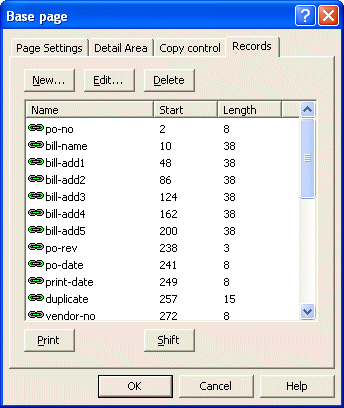
- Type in the field name, start
position and length. Note, you may sub-define a field,
in which case the longer field is sorted ahead of
its sub-definition fields.
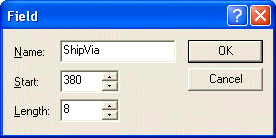
- Click the OK button.
- Repeat the above steps to add other fields to
the page element.
|
|
|
Top
|
|
Delete fields |
To delete a field:
- Select the appropriate page element on the Go
menu.
- Select Properties of... from the Define menu.
- On the Records tab, click and select the
field you wish to delete.
- Click on the Delete button to delete the
field.
|
|
|
Top
|
|
Shift fields within a record |
To shift the starting position of fields within a
record:
- Select the appropriate page element on the Go
menu.
- Select Properties of... from the Define menu.
- On the Records tab, click and select the
field you wish to shift.
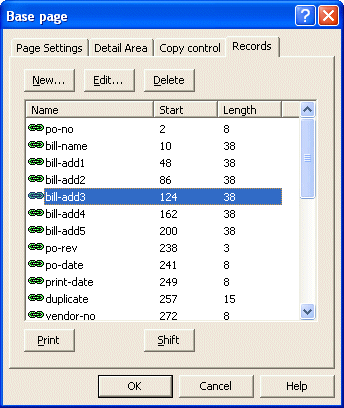
- Click on the Shift button.
- In the Shift fields dialog box, enter a
positive number to increase the starting position
and a negative value to decrease the starting
position.
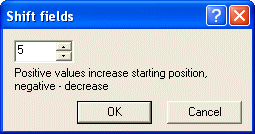
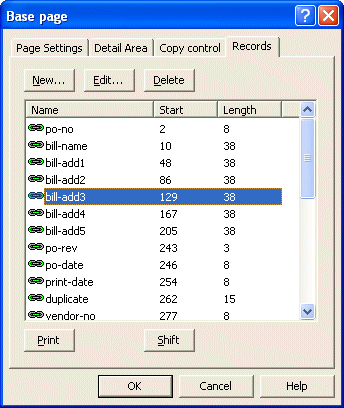
|
|
|
Top
|
|
|
|

 Overview
Overview
 Overview
Overview
 Input Data
Input Data
 Defining Variables
Defining Variables
 Identifiers in Design
Identifiers in Design
 Pre-defined Variables
Pre-defined Variables