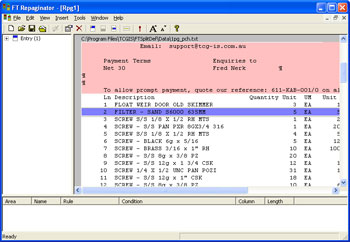|
Data is generally defined by first identifying the items
you do NOT want, then accepting everything else that is not
blank. After creating the header and footer, you need to
identify data lines that are redundant. These are the line sets
to be removed:
- Subsequent page headings
- Continued and Carried forward messages
- Underlines
- Total texts that are redundant
You can then accept all remaining lines with a simple "not
blank" test.
To create a data area in your entry:
- Select Data area from the
Insert menu or click the Insert document
detail line tool
 button on the toolbar. button on the toolbar.
- Highlight the line(s) in the Mapping window
that represent a data area and release the mouse button. The
data area is displayed in purple and your data area
listed in the Areas window.
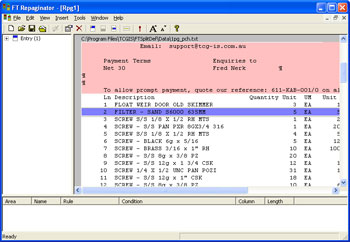
You would now set up
rules to identify
each Detail, and set all of the details you do NOT want to print
(left click) Properties, Suppress output.
|