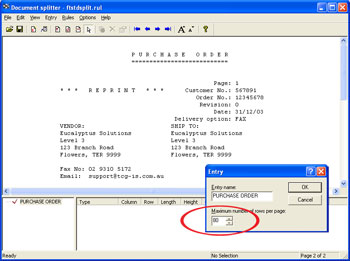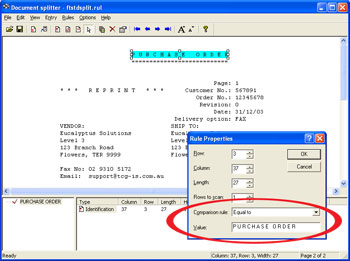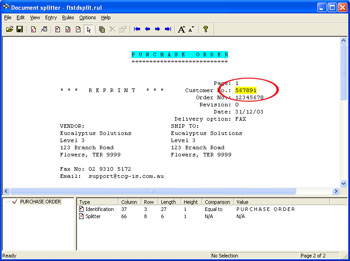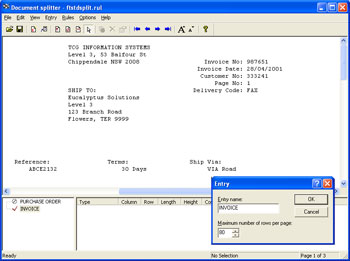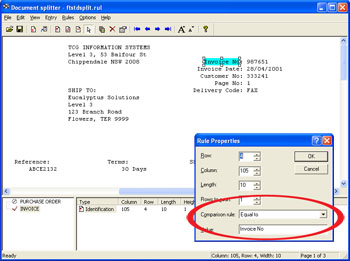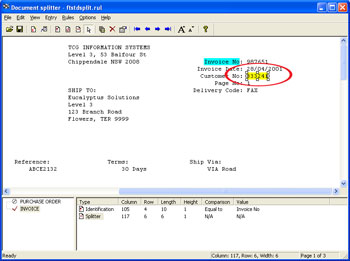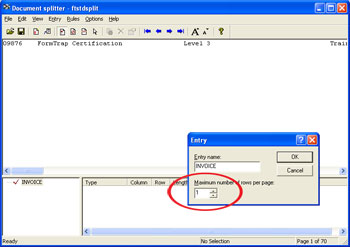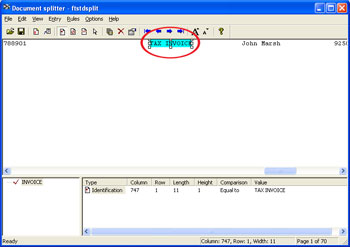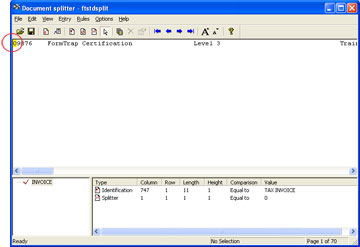|
In the example below, the rule file is
configured to distinguish between purchase order and
invoice data, and to split on a change to the customer
numbers.
To configure a rule file:
- Define the
Entry
for purchase order and set the
maximum number of rows per page of your sample data.
- Load
a sample purchase order data.
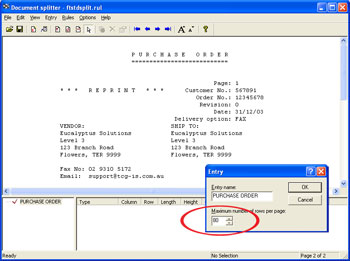
- Define the
identification rule,
Equals to P U R C H
A S E O R D E R in the example below.
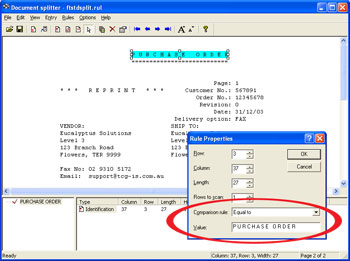
- Define the
Split rule by highlighting the customer number
56789.
- Select
Evaluation Rules from the Rules menu. On the
Split tab, choose Split on Change.
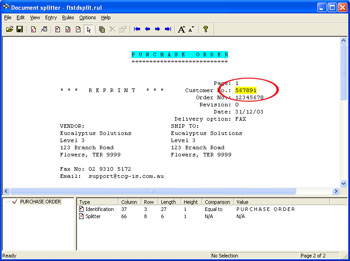
- Define the
Entry
for invoice and set the
maximum number of rows per page of your sample data.
- Load the sample invoice data.
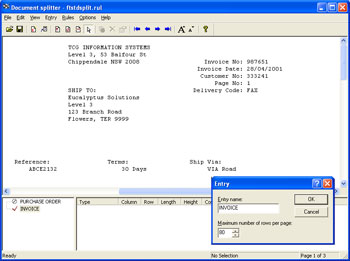
- Define the
identification rule,
Equals to Invoice No in the example below.
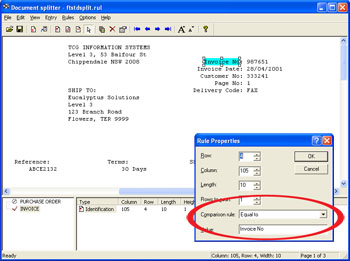
- Define the
Split rule by highlighting the customer number
333241.
- Select
Evaluation Rules from the Rules menu. On the
Split tab, choose Split on Change.
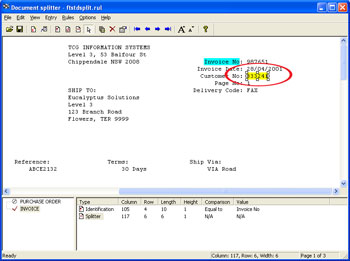
-
Test the splitting results by clicking the
Split option from the File
menu.
|
|

 Overview
Overview Loading Data File
Loading Data File Entry
Entry Rules
Rules Options
Options Splitting
Splitting Examples
Examples