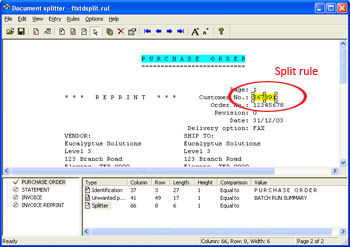|
Once FTSplit has used the identification rules to determine which entry
in the rule file to use, it uses the split and unwanted page rules in
that entry to split the batch run into individual documents and remove
any unwanted pages from the data file.
Like identification rules, split rules look
for a text string in a particular location on the page. For greater
flexibility split rules evaluate the text in two different ways.
You can configure FTSplit to check if the
string MATCHES a specific value or to check if a string has CHANGED
value. When the split rule is evaluated as positive, FTSplit determines
that page to be the first page of a new document.
To create a split rule:
|

 Overview
Overview Loading Data File
Loading Data File Entry
Entry Rules
Rules Identification
Identification Unwanted Pages
Unwanted Pages Split
Split Properties
Properties Within Area Matching
Within Area Matching Evaluation Rules
Evaluation Rules Options
Options Splitting
Splitting Examples
Examples