|
|
| Creating a New Project |
 |
|
To create a new project:
- Select New Project
from the File menu. Project
Definition wizard is launched.
- Enter an appropriate name in the Project
name text box.
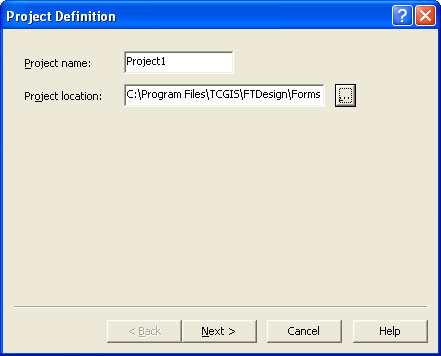
- Click the browse "..."
button to locate the project. The default project
file location is defined in Design Options,
Folders tab.
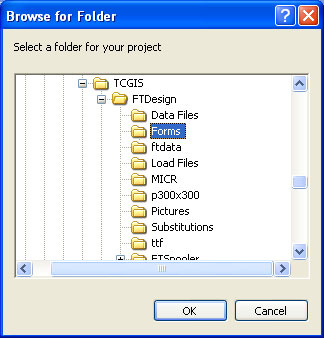
- Click the Next
button to continue.
- Enter a name for the load (.asc) file in the
Output text box. By default it carries the same name as
your project.
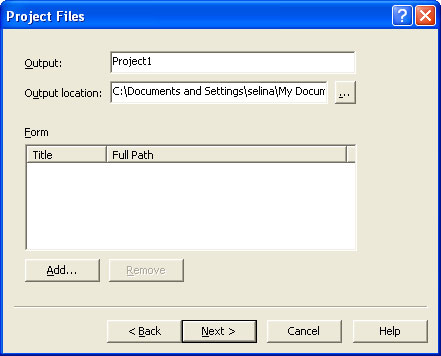
- Click the browse "..."
button to locate the load (.asc) files when they are created by the
build process. The default load files location is defined
in Tools, Options, Folders
tab.
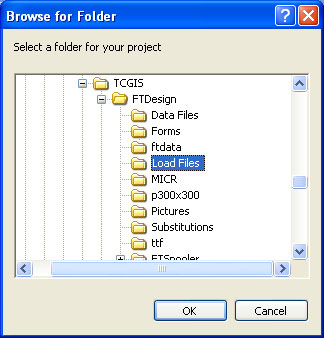
- To add one or more existing forms to the
project:
- Click the Add
button and browse to the forms' location.
- Select the form(s) you wish to add to the
project. Select multiple forms by clicking each of them while holding
down the CTRL key.
- Click Open.

- If you have not designed any forms yet, you can
skip this step and add them later.
- Click the Next
button to continue.
- Configure the Project
Options.
- Click Finish to
complete the project definition.
|
|
|

 Overview
Overview Creating a Project
Creating a Project Project Settings
Project Settings Building the Load (.asc) File
Building the Load (.asc) File
