|
The Users tab allows you to add names to the list of users
who can connect to FTSpooler Server and the FTSpooler Archive
Server. It is important that you understand how FTSpooler
handles different user accounts and privilege options before
adding users to the system.
More information on User Types and Privileges
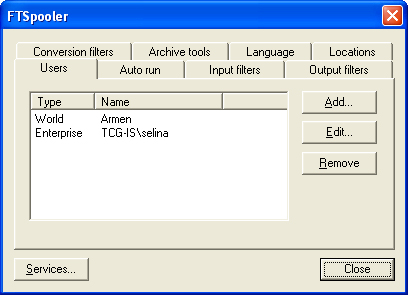
To add users:
-
Select the Users tab. Click the Add
button to add a
new user.
-
The User dialog appears. You can choose
to add either a World (Internet) user or an Enterprise
(Windows Network) user.
More information on User Types and Privileges
-
For a World (Internet) user:
-
Enter a user name in the Name
textbox. This can be any name and should be unique.
-
Enter a password in the Key
textbox. This can be up to 16 characters long and should
follow standard password conventions.
-
Re-enter the same password in the
Confirm textbox.
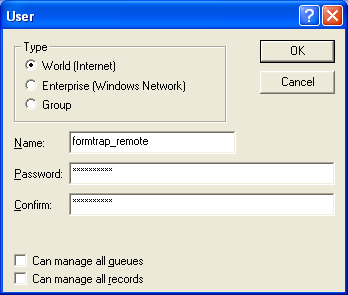
- Go to Step 5.
-
For an Enterprise (Windows Network)
user:
-
Enter the user's name in the Name
textbox. This will be the name that they normally use to log
into your network.
-
Enter the NetBIOS name of the computer on
which the user profile is defined, or the domain that the
user belongs to, in the System textbox.
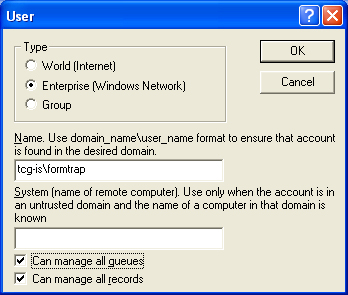
-
Continue to Step 5.
-
Choose access rights for this user:
-
Checking Can manage all queues gives queue
administration privileges to the user over all queues.
Leaving this blank (standard privileges) gives the user the
privileges defined in each queue's settings where the user
must be explicitly listed, or part of the Group to
administer that queue.
More
information on Queue Access List
-
Checking Can manage all records gives the user
view, retrieve data, re-submit and delete privileges to all
archived jobs. Leaving this unchecked gives the user the
user the privileges defined in each queue's settings where
the user must be explicitly listed, or part of the Group
to view or manipulate the
archived records for that queue.
More
information on Queue Access List
-
For a Group:
-
Enter the Group name in the Name textbox.
-
Enter the names of all the users you wish
to include in this group in the Members textbox. Note
that these names must already be defined as
Enterprise (Windows) or World (Internet) users.
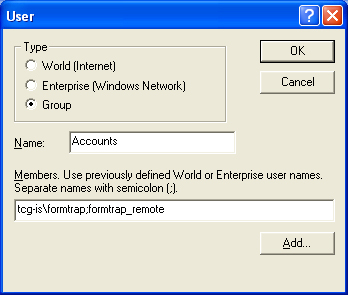
-
Click the Add button to show the World and Enterprise
users. Click OK to add selected
users to the group.
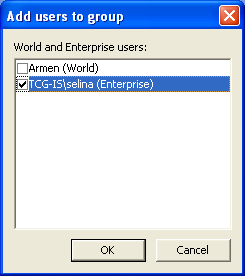
-
Click OK to add this user to the list of
FTSpooler users.
|
|

