|
Once a data folder is created and loaded, queues need to be
created to accept incoming data.
Create a new queue using the Queue Definition Wizard. The
wizard will guide you through the queue configuration, with each
screen corresponding to a tab in the queue properties. Input,
Settings, Options, Notify, Input Filters and Output Filters
specify how to build the FormTrap documents while Print, Mail,
File, NetFax, WinFax, OsFax, Fax Service, SMTP(eMail), Esker and
Eskermail deal with delivery options. The Input and
Settings tabs are the minimum before you are able to click
the Finish Button. At any other point you can click
Finish to complete the queue, or Next to move to the
next screen.
|
|
Create a new queue |
To create a queue:
- Select New from Queue Menu, or click the
New queue
button on the toolbar.
- The queue creation wizard presents the Input settings.
You need to enter the name for the queue as well as set
input options for the queue. Click Next to continue.
- On the Settings dialog you can set the data path,
split rules, form and queue redirections for your queue.
Click Next to continue.
- On the Input Filters dialog you can add pre-defined or
customized input filters for this queue. Click Next to
continue.
- On the Options dialog you can set the associated file,
archive and formatting options for the queue. Click Next
to continue.
- On the Notify tab you can specify an email address to
send job success and/or failure notification emails to.
Click Next to continue.
- On the Output Filters dialog you can add customized
output filters for this queue. Click Next to continue.
- On the Print dialog you can nominate which printer(s)
to associated with this queue for delivery. Click Next
to continue.
- On the Mail dialog you can configure email delivery
settings if you are using MAPI or Microsoft Exchange for
email delivery. Click Next to continue.
- On the File dialog you can define write-to-file
options. Click Next to continue.
- On the NetFax dialog you can define options for
delivery using Prodocom Internet-based faxing service.
Click Next to continue.
- On the WinFax dialog you can define options for
delivery using Symantec faxing service. This is an
obsolete option included for existing customers only.
Click Next to continue.
- On the OsFax dialog you can define options for
delivery using OsFax software. Click Next to continue.
- On the Fax Service dialog you can define options for
delivery via the Windows fax service (Windows 2000,
2003, and XP). Click Next to continue.
- On the SMPT(eMail) dialog you can define options for
delivering email via SMTP. This is an alternative to the
MAPI (Outlook) delivery method. Click Next to continue.
- On the Esker dialog you can define options for
delivery using Esker faxing service. Click Next to
continue.
- On the Esker Mail dialog you can define options for
delivery using Esker Mail service. Click Next to
continue.
More information on
Queue Properties
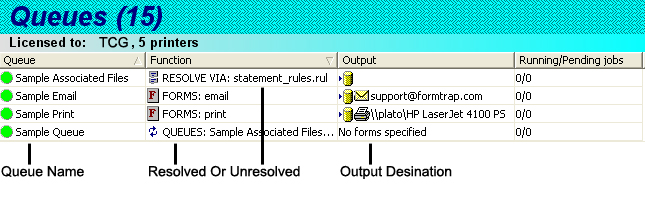 |
|
|
Top
|
|
Copy a queue |
|
If the queue being created is similar to an existing
queue, the New (copy from) option can be used. It
creates a new queue using another queue's settings. The
new queue's properties can be modified as necessary.
This is most useful where queues with extensive rule
files are required across a number of printers.
To
copy an existing queue:
-
Select New (copy from) from the Queue
Menu.
-
Give the queue a short descriptive name in the
Folder Name field.
-
Select a queue from the dropdown menu called
Copy settings from.
- Click the Create Button.
|
|
|
Top
|
|

