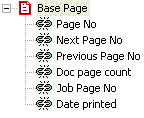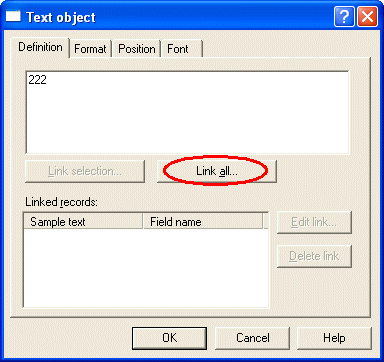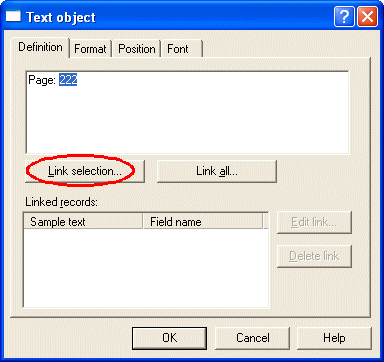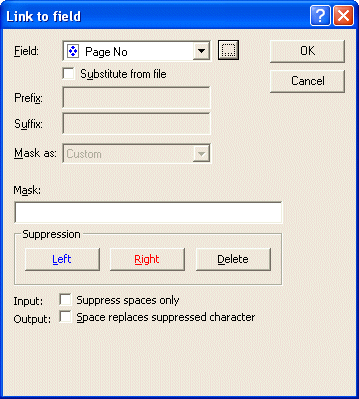| Design
Modes |
|
Print Line Mode |

|

|
|
|
|
Records Mode |

|

|
| |
|
Pre-defined Variables |

|
|
| Pre-defined
Variables |
 |
|
FormTrap offers a number of pre-defined variable
fields to cover common data requirements. These include the
previous, current and next page numbers for the current
document, the current system date, and the current
number of pages in the entire print job.
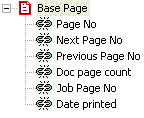
| Variable |
Description |
|
Page No |
Current page in the document. |
|
Next Page No |
Next page in the document. |
|
Previous Page No |
Previous page in the
document. |
|
Doc Page count |
Total number of pages within the document. |
|
Job Page No |
Current page in the print job |
|
Date printed |
Date the document is printed. |
These variables are calculated by FormTrap at runtime. |
|
Use pre-defined variable |
|
To use a pre-defined variable:
- Choose Text from the Draw menu or
click the Text tool button on the toolbar.
- Click and drag diagonally to add the new text frame.
- release the mouse button and the Text
dialog box will open.
- On the Definition tab, enter sample text into
the text box. When creating variable text objects it is
best to make the sample text the maximum possible length
of the field extracted from the data.
- To link all the sample text to the variable,
click on the Link all... button.
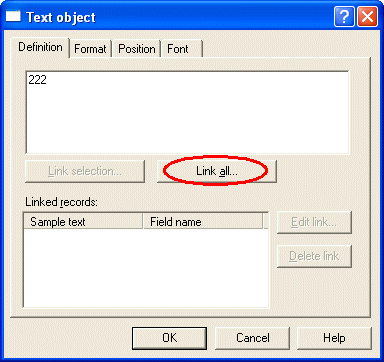
- To link a section of the sample text to the
variable, highlight the relevant text and click the
Link selection...
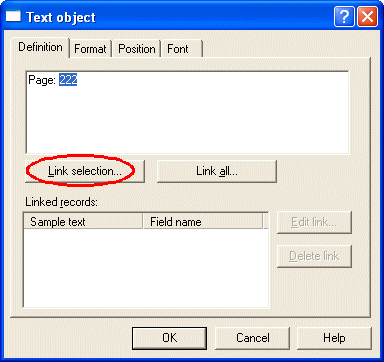
- In the Link to field dialog box, select
the pre-defined variable name from the Field
drop down menu - pre-defined variables are last in
this list.
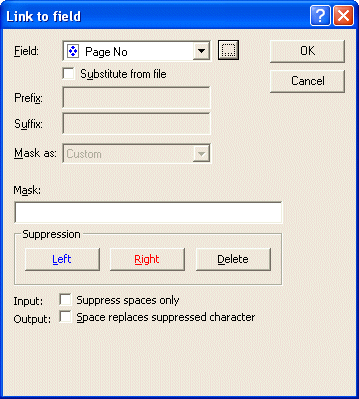
- Click the OK button to link the
field to the pre-defined variable.
|
|
|
Top
|
|
|
|

 Overview
Overview
 Overview
Overview
 Pre-defined Variables
Pre-defined Variables