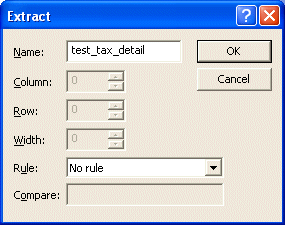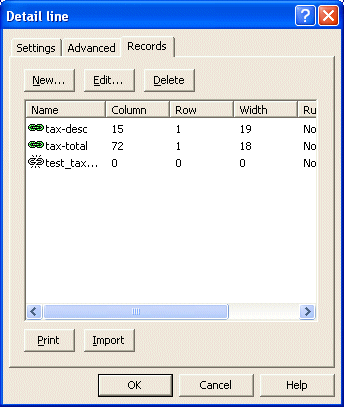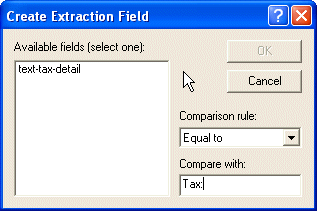| Design
Modes |
|
Print Line Mode |

|

|

|

|

|

|

|
|
|
|
Records Mode |

|

|
| |
|
Pre-defined Variables |

|
|
| Establishing
Comparison Rules |
 |
|
Data files may contain different detail lines and sub-forms.
The method used
to distinguish between different lines (to select and print the
correct format) is to use comparison rules to allow FormTrap to
identify what it is looking at.
Each rule is a simple
test. The following rules are available:
| Rule |
Description |
| No
Rule |
Default setting |
|
Blank |
Field must be blank |
|
Not Blank |
Field must contain data |
|
Equal to |
Field must equal the supplied characters |
|
Not equal to |
Field must not equal the supplied characters |
|
Greater than |
Field must be greater than the supplied
characters |
|
Greater than or equal to |
Field must be greater than or equal to the
supplied characters. |
|
Less than |
Field must be less than the supplied characters. |
|
Less than or equal to |
Field must be less than or equal to the supplied
characters. |
|
|
Setting Detail Line Rules |
|
When a form has more than one detail line a comparison
rule is used to establish which detail line is printed.
Each rule is a simple test that must be satisfied for
the detail line to print. Where a detail line has
multiple rules, all of the rules must be satisfied to
qualify. To create a test variable on a detail line:
- Ensure that the appropriate detail line is selected
on the Go menu.
- Select Properties of... on the Define menu.
- On the Records tab, click the New... button to add a
new variable.
- Enter an appropriate name into the Name text box.
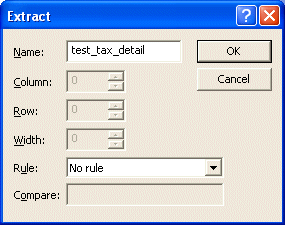
- Click the OK button to create the variable and then
OK again to accept the changes.
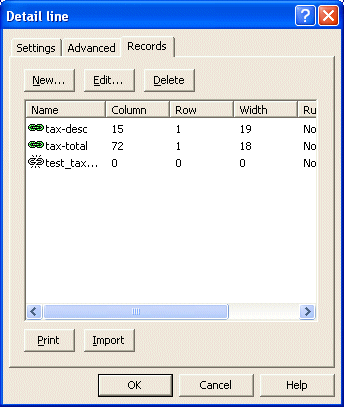
- In the Structure Map Pane select the appropriate
detail line.
- Find something that is unique to the detail
line. In this example we will use the word "Tax".

- Click the Create extract button
 on the toolbar. The
cursor will change to an I-bar on the toolbar. The
cursor will change to an I-bar
 . .
- Press and hold the left mouse button to highlight the
characters representing the test data in your sample
data file, displayed in the Printmap window. Allow for the
full size of the field, not just what is visible on
this page.
- Release the mouse button to open the Create
Extraction Field dialog box.
- Select the corresponding test variable name from
the Available Fields list.
- Select a comparison rule from the
Comparison rule drop down menu. In this example we use
the Equal to comparison rule and enter the comparison
string "Tax" in the Compare with text
box. The rule is case sensitive.
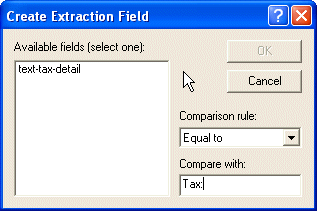
- The mapped Characters will be highlighted yellow to
indicate a test variable.

|
|
|
Top
|
|
Defining Rule Evaluation Order |
|
Evaluation order is the sequence in which FormTrap
tests the comparison rules on the detail
lines. Set the evaluation order of detail lines so there
is no ambiguity in the evaluation, with the most
specific
rules evaluated first.
To change the order of evaluation for the detail
lines:
- Right click on the detail line in the Structure Map
Pane.
- From the drop down menu select Evaluation order.
- Move the detail line up or down using the options on
the menu.
- Highest - top of the
evaluation order.
- Higher - up one in the evaluation
order.
- Lower - down one in the evaluation
order.
- Lowest - bottom of
the evaluation order.
|
|
|
Top
|
|
|
|