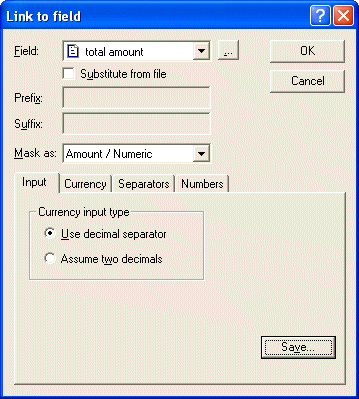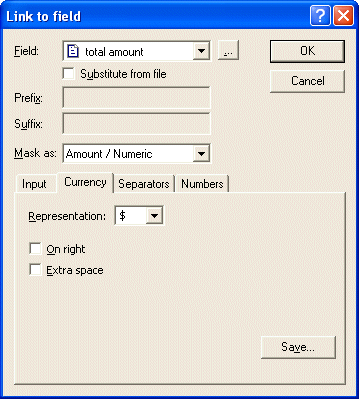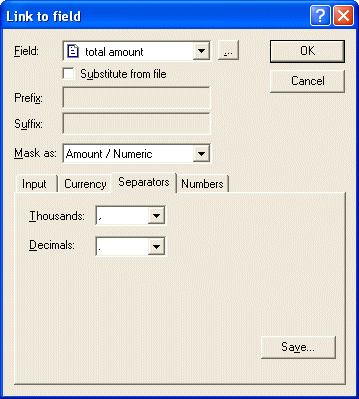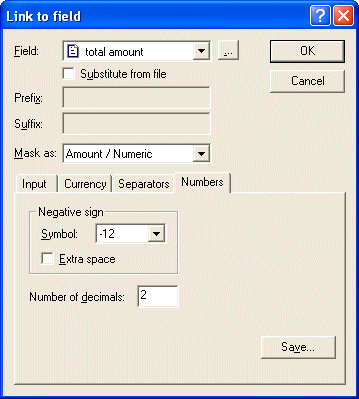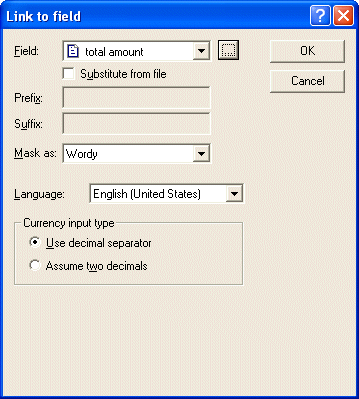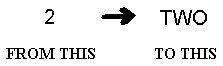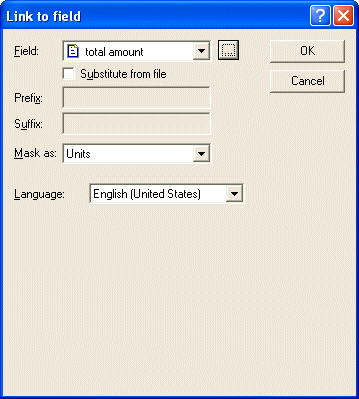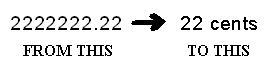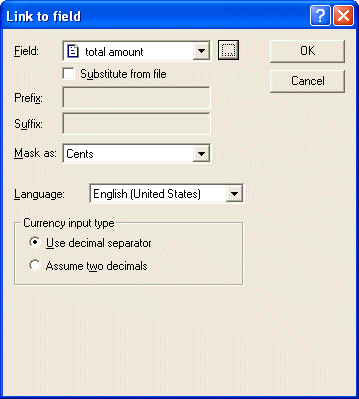|
|
| Masking Currency |
 |
|
FormTrap formats the input field according to the
specified currency mask. There are a number of currency masks to choose
form. These include:
Amount/Numeric - formats
numeric fields into numbers or amounts, inserting currency symbol,
separators and negative signs.
Price
- formats numeric data fields using a price format, suitable for
supermarket shelves as it shows values under $1.00 as 77¢ (cents).
Wordy - transforms numeric data
fields into words, assuming a dollar and cents format (depending on the
currency format selected).
Units - transforms the first
numeric character in the data field into words.
Cents - displays the cents
portion of the numeric data field.
|
| Amount/Numeric |
|
With amount mask, FormTrap formats the data
by inserting a currency symbol and separators / decimal symbols.
FormTrap determines whether the data is positive or negative by
searching for these characters: -, Cr, CR, Dr, DR and ( ).

To apply Amount/Numeric masking:
- Create a new variable test object or edit
and existing variable test object.
- On the Link to field
dialog box, select Amount/Numeric form the Mask as menu.
- On the Input tab,
select one of the following currency input types:
- Use decimal separator
- FormTrap finds the decimal point in the field.
- Assume two decimals
- the last two digits of the field are used.
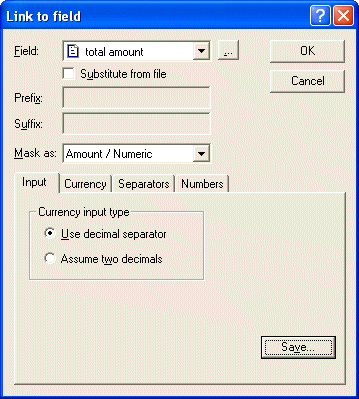
- On the Currency
tab, select the currency symbol from the currency symbol from the pull
down list, or press delete and key your own currency symbol(s) - e.g.
SF for Swiss Francs.
- On right - the
currency symbol appears on the right of the masked value.
- Extra space - an
extra space is inserted between the currency symbol and the masked
value.
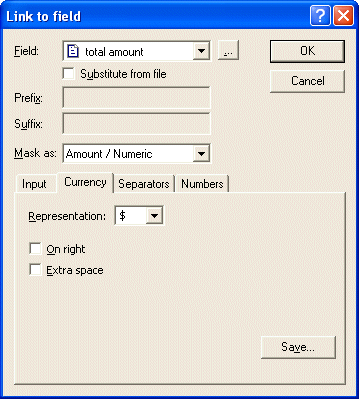
- On the Separators
tab, select the separators for thousands and decimals.
- Thousands - select
from a comma, full stop, space or have nothing to signify the decimal
point.
- Decimals - select
from a comma, full stop, space or have nothing to signify the decimal
point.
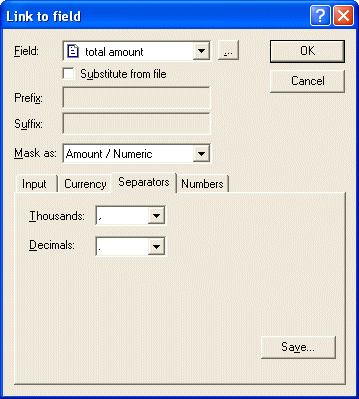
- On the Numbers tab,
select the credit symbol and the number of decimals.
- Symbol - select
the symbol used to indicate whether the value is a credit.
- Extra space -
check this box to insert a space between the value and the credit
symbol.
- Number of decimals
- the number of decimal places used on the formatted value.
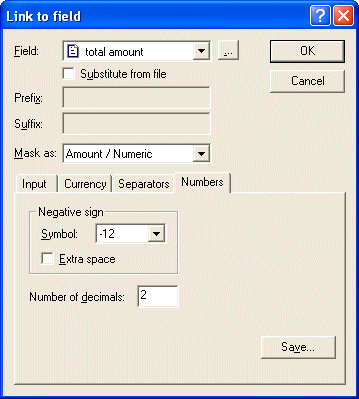
- Click the OK
button to apply the mask to the field.
|
|
| Top
|
| Price |
|
The price mask is included for backward
compatibility with the currency mask preferred.
|
|
| Top
|
| Wordy |
| The wordy mask transforms numeric extract
fields into words, assuming a dollar and cents format. This mask is
used when printing check (cheque) forms.

To apply wordy masking:
- Create a new variable text object or edit
an existing variable text object.
- On the Link to field
dialog box, select Wordy from the Mask as
menu.
- Select the appropriate language from the Language
menu.
- Select one of the following currency
input types:
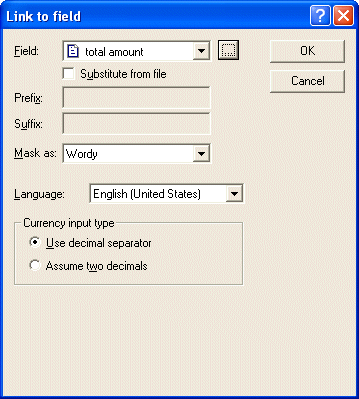
|
|
| Top
|
| Units |
| The units mask transforms the first
numeric character from the data field to words.
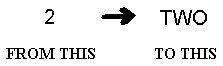
This is especially useful when creating
checks (cheques) where the check amount is split into hundreds of
thousands, tens of thousands and so on. In the example below, you need
to define each character of the input data separately.

To apply units masking:
- Create a new variable text object or edit
an existing variable text object.
- On the Link to field
dialog box, select Units from the Mask as
menu.
- Select the appropriate language form the Language
menu.
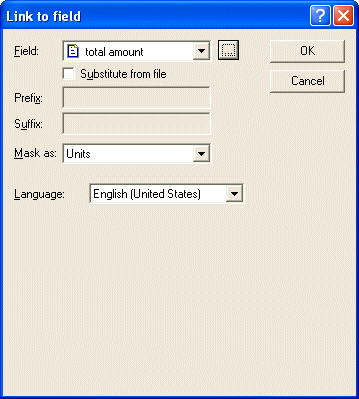
|
|
| Top
|
| Cents |
| The cents mask displays only the cents
portion of a numeric data field. This mask is most often used on check
(cheque) forms.
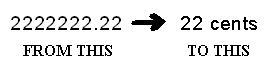
To Apply cents masking:
- Create a new variable text object or edit
an existing variable text object.
- On the Link to field
dialog box, select Cents from the Mask as
menu.
- Select the appropriate language form the Language
menu.
- Select one of the following currency
input types:
- Use decimal separator
- FormTrap finds the decimal point in the field.
- Assume two decimals
- the last two digits of the field are used.
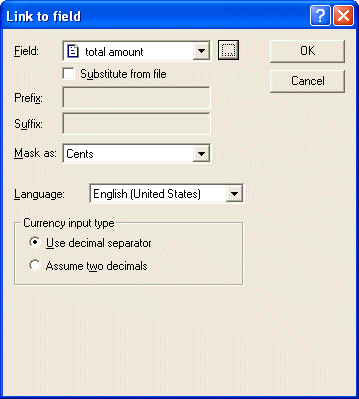
|
|
| Top
|
|
|
|

 Masking
Masking Masking
Dates
Masking
Dates  Masking
Currency
Masking
Currency  Custom
Mask
Custom
Mask  Special
Mask
Special
Mask  Replacing Fonts
Replacing Fonts