|
|
|
| Step 2 -
FTSpooler and Associated File Options |
Once the rules for identifying and splitting the documents
have been created, FTSpooler must be configured to use the
correct rule file.
|
|
Configuring FTSpooler settings to apply rule files |
To configure FTSpooler:
- Open FTSpooler.
- In the Queue Window, select the queue you
want to apply rule files on.
- On the settings tab, select the
appropriate rule file from the Rule file drop
down menu.
- The entries of the Rule file are displayed in
the Formatting and Replication box.
- Double click on the first entry in the list.
- To add a form, double click on the Forms
(formatting), then click on Add/Remove Form
and select a form from the drop down menu. Data
identified by this name is formatted with
the selected form. You can select more than one
form, forms will print in collating sequence of
their names as complete sets covering the entire
input file.
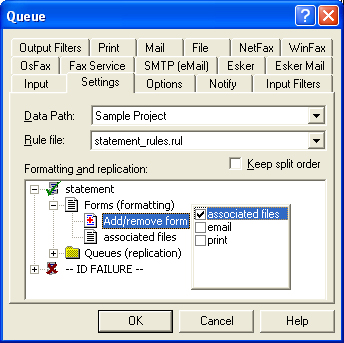
- To add a queue, double click on Queue
(replication), then click on Add/Remove Queue
and select a queue from the drop down menu. Data
identified by the name is redirected to
the selected queue. Multiple queues may be selected.
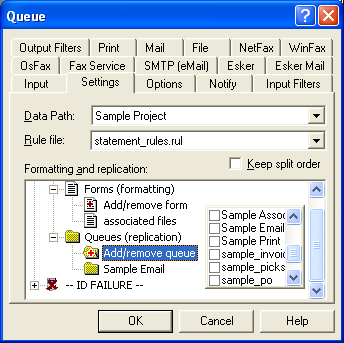
- Ensure that you have a form and/or queue
selected for each entry in the list.
- Documents not recognized by the rule file may be
actioned or left to be reported as errors by the
Spooler. Actioning by "default" without a specific
entry is less desirable as generating an additional
entry better documents what the Spooler is doing.
- To action, double click on --ID FAILURE-- and
then click on Add/Remove Form to add a form
or Add/Remove Queue to redirect to the data
to a selected queue. Data that is not identified by the rule file will be
formatted with the selected form or redirected to
the selected queue.
- Click OK.
|
|
|
Top
|
|
Configuring Associated File entry options |
To configure the
Associated File entries options:
- Open FTSpooler.
- In the Queues Window, select the
queue you need to configure.
- Four options present for Associated File entries:
- As well as - all delivery method(s)
(email/fax/print) specified in the Associated
File as well as those specified in the Queue properties
are used.
- Ignore - the
Associated File delivery method(s) in the Form
are ignored.
- Overwrite (recipients of the same type)
- If the delivery method specified in the
Associated File and the delivery method
specified in the Queue properties are he same
(e.g. both email) then the delivery option
specified in the Associated File is used.
- Overwrite (all recipients) - Delivery
method(s) specified in the Associated File
delivery options are used. If there is no
delivery method (i.e. recipient) specified in
the Associated File, the delivery method
specified in the Queue properties will be used.
|
|
|
Top
|
|
|
|

