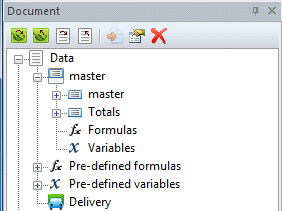Adding and Changing Records and Areas
This condition REQUIRES removal of Redundant areas.
If your file has structures that may be separated by a page header, you must define Redundant areas
and remove them. It is most convenient to do this after defining the Master record but before
defining other records and areas.
The picture below shows Item Number icb200-45 where description Circuit Board is on
the next page.
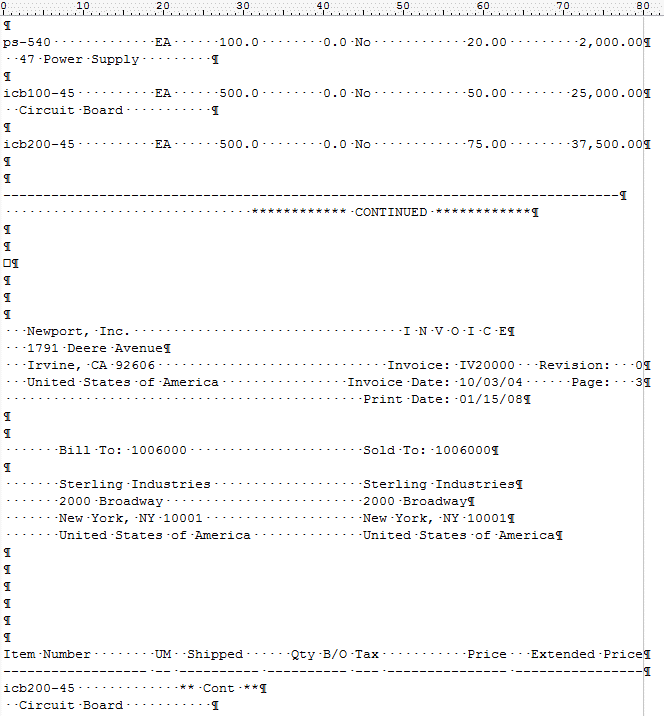
If you have this condition in your data, you must remove the page beaks that separate the
detail data (in this case, product data), after defining the Master record.
Defining the Master Record
The file opens, automatically showing the top four lines as the master area.

Pull the boundaries to define the area, the area may leave out (or not) leading blank lines.
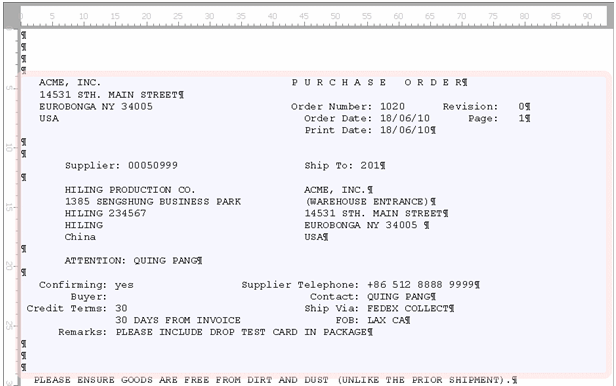
Pull the bottom down to the end of the Header. In this example, pull the bottom down to include
potentially three lines of remarks (two lines down from the Remarks: literal) and pull the top
down to the first line ( P U R C H A S E ). This is the Master Record.
If you require to remove redundant areas, see
here for details.
Other Records and Areas
For any other record or area, select New from the Area icons below:
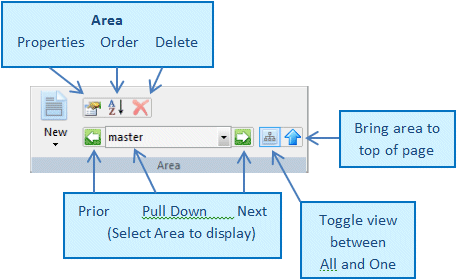
This pull-down appears; select the type of record or area required:

The cursor changes to "Define Area" cursor  . Move through pages to find the area
required, in this example we are defining the Total in the source
file, use page movement tools, as well as the source file scroll
bar to view the bottom of pages.
. Move through pages to find the area
required, in this example we are defining the Total in the source
file, use page movement tools, as well as the source file scroll
bar to view the bottom of pages.
![]()
Once found, press the mouse to define the first line and let go on
the last line, as below:
- Push mouse to start defining Total area (within master)
-
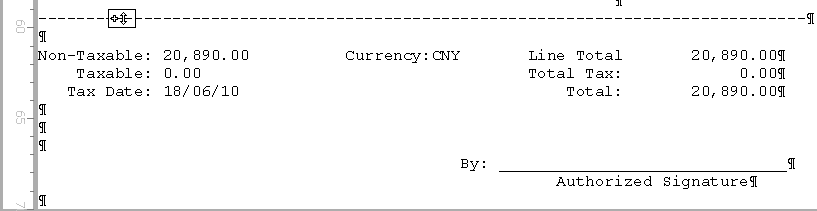
- Drag and release mouse on the last line of Total to complete
-

- Areas defined show in the list at page left by expanding Data then master or expanding a Detail record.