Special Forms - Contracts and Other Documents
This description is based on a requirement to send a contract with every PO sent to suppliers. The contract terms and conditions is in two columns and does not vary.
We used the Repaginator to append controls for a new document called “Terms” behind each PO document, then reverting to the original form for the next document, and so on.
Repaginator
This is Append with Text set to initiate the new form. What the controls represent is shown by the blue arrows:
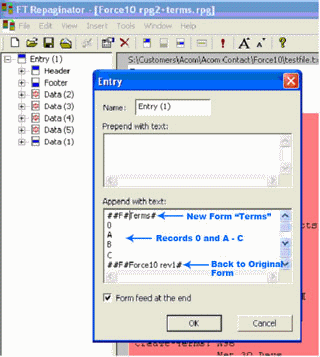
Note: The Append with Text set must NOT be used when testing the form as these will cause the PDF creator to crash. The form can be tested individually but the entire set of forms can only be tested using the production system.
Terms Form
The “Terms” form is set up as attached. In this case the Base Page contains just the heading and footers, while EACH SIDE is set up as one Detail Record. I have shown the first Detail-A page, with the numbered terms split into two columns, and the bolded headings set up as separate objects. The first line of text for each section starts after the terms heading which is bold, and must be spaced past the heading “by eye”.
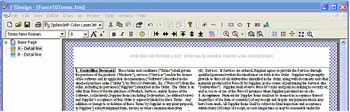
This is the text for the first paragraph, with the initial spaces enough to clear the bolded heading:

You will need this as a .txt file to test the term form:

You MUST also set up this as shown in Tools, Options:
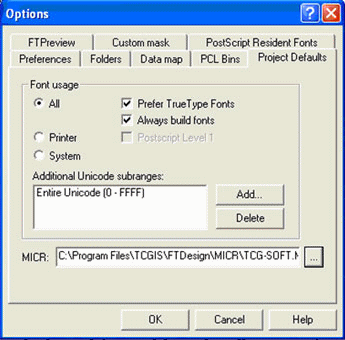
To test the entire set:
- Insert the Append with text lines as above.
- Build the project with Project Settings quoting the above Unicode subrange.
- Load the forms into FTSpooler and test the entire set(s) there.

