|
Resizing objects to a uniform size is quickly achieved
with Print-on-Demand's size function.
There are four options available when resizing
objects:
- To widest - resize all objects
to the same width as the widest object.
- To narrowest - resize all
objects to the same width as the narrowest object.
- To tallest - resize all objects
to the same height as the tallest object.
- To shortest - resize all
objects to the same height as the shortest object.
Following is one example of adjusting the smaller
rectangle to the same size as the bigger one.
- Select the objects to be sized by clicking on
each of them while holding the SHIFT
key, or by drawing a marquee around the objects.
Two or more objects must be selected.
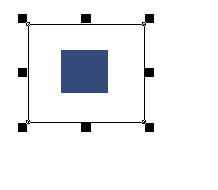
- Choose Size from the
Edit menu, and then select To
widest option.
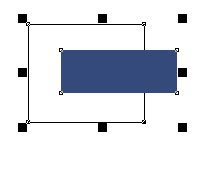
- Choose Size from the
Edit menu, and then select To
tallest option.
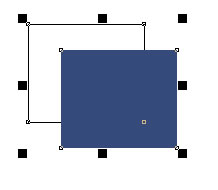
|
|



