Archive
Archive manages the database server and archive location, monitors the local database service status, and performs maintenance.
Logging is to a FireBird data base (also 32 or 64 bit). The DB need not be on the same machine or operating system.
FTSpooler has one FireBird database for all the job processing and delivery information. Location is stated in Database server and archive location. Recovery is built-in by logging of the data for each task before release to the external process. The database deletes no longer required transactions several times per day, and you should schedule Backup and Recovery as the database gets too large. Backup and Recovery removes deleted space from the database, returning it to the system as free space.
Note: Setup of the archive on another machine is not a part of these instructions. Please contact support@formtrap.com for details and a quotation if you would like your system set up this way.
- Select the Server location (IP address) from the dropdown menu. "localhost" means the database is located on the local machine.
- Enter the Folder name, and make sure to use drivers that are local to "localhost" server.
Start or Stop the Local database service and check status. Jobs in Archive View will only display if the Service status is Ok.
Note: It is not recommended to stop the Local database service as FTSpooler stops operating. The only case would be to obtain a “cold” backup of the database.
The current File size can be found in the Maintenance section.
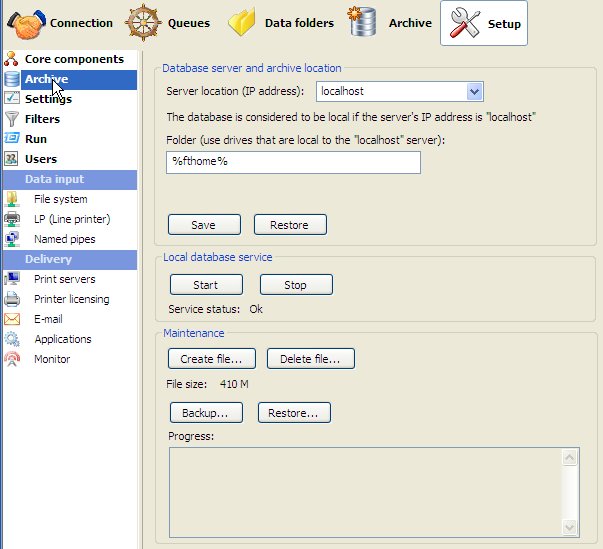
The FireBird DB operates as “high watermark” meaning the file size never shrinks, instead deleted space is re-used. The DB auto-expands until the point where deletions roughly equate to additions, at which time it stabilizes. That is typically around the 10 GB mark and depends on the retention period "Number of days to keep records" in Queues, General tab. A zero value in Number of days ... means indefinite retention, hence a large and growing DB. Deletion of obsolete records happens several times per day and is automated by the Spooler.
You may place the DB on a different drive, this is recommended if your DB is large and infrequently backed up and restored.
Follow these instructions to move your FormTrap Archive to another drive (preferably print them now as you will need to stop and restart FormTrap):
- On Setup, Archive, set Folder (to the new folder on a different drive) and
Save. This warning appears, press Yes.
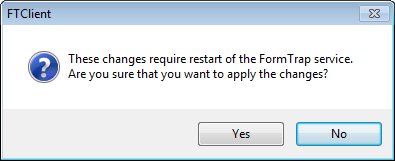
- Exit from FTClient.
- Go to Control Panel, Administrative Tools, Services and stop FireBird Server (which also stops FormTrap Server).
- Copy the existing %fthome\FORMTRAP.FDB to the new location (or to create an empty DB, eliminate this step).
- Restart FormTrap Server (also restarts FireBird Server).
- Start FTClient, check Setup, Archive, Folder is for the new folder and check Archive operates as normal.
Managing your DB
DB Management revolves around maintaining space for new archive entries - this section is normally consulted in an emergency when space for new archive entries needs to be made immediately. These are three alternatives, presented in order of the least upset to your current operations:
- Delete old entries using Archive, All, Delete, either selecting old entries and pressing Selected jobs... or All jobs in the query.... This does NOT recover DB space, but allows re-use of the deleted entries. No stoppage of transaction processing is required.
- Delete the entire DB and create a new "empty" DB. This takes seconds, BUT means your FormTrap Service is unavailable briefly. Via Control Panel, Administrative Tools, Services stop FireBird Server (which also stops FormTrap Server). Go to %fthome and delete or rename FIREBIRD.FDB. Restart FormTrap Server (which restarts FireBird Service which generates an empty FIREBIRD.FDB).
- Move the entire DB to a new drive, see above, this takes less than 2 minutes.
- Backup and restore the DB - this recovers "empty" space, however is the longest procedure. You must stop transactions while this is done, however the service still runs and accumulates transactions.
For Backup or Delete, stop new archive entries from arriving while DB Maintenance takes place:
- Pick a period when nothing will be issued by your application(s).
- Under Setup, Data Input, check all three methods and write down all that are Current State, Running; and press Stop. All three methods should be Current State, Not running.
- Check there is nothing in flight by viewing Archive, Working (and Refresh to view). Your Spooler is now inactive and has no possibility of becoming active.
- It is now safe to run your required procedure on the DB, once complete, press Start for the Setup, Data Input methods that were previously Running.
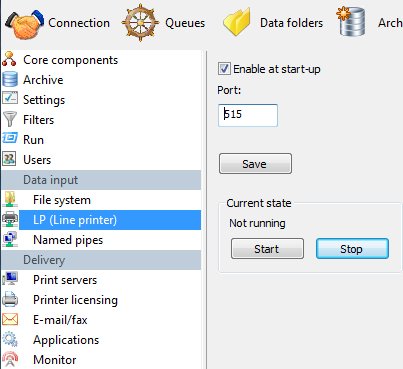
Note that you will need Administrator privileges to run the Restore and Create procedures below.
Save and Restore save an exact copy of the DB which can be used for restoring in the event of a DB outage. Backup... and Restore... are preferred.
Backup... and Restore... are used to bring the DB back to minimum size. FireBird does not recover deleted space (but does reuse deleted space, so while the DB may not shrink, it has room for additions). Backup/Restore recovers deleted space. Stop archiving prior to Backup/Restore and Start archive when completed.
Delete file... and Create file... allow deletion of the entire current DB and replacement with an empty DB. Stop prior and Start when complete. You should wait around 30 seconds after Delete file... before pressing the Create file... command.
Note that permanent archiving of records is provided by the Archive option, using a separate FireBird DB to permanently retain PDFs. See here.

