Masking Dates
FormTrap can apply date masking to data fields of up to 10 characters.
Apply Date Mask
To apply date masking:
- Create a new variable text object or edit an existing variable text object.
- On the Link to field dialog box, select Date from the Mask as drop down menu.
- Select the original date type (date format in the data) from the Input format menu.
- Select the desired date type from the Output format menu.
- If you are using an all-numeric format, select a date separator from the Short date separator menu.
- Underneath Year, check either the Two digit or Four digit year option.
- Click the OK button to apply the mask to the field.
Note: It is important that the Input format chosen in FTDesign matches the format from the input data. If not, the output on the form shows an error message, such as "Invalid day: 2009", or shows the wrong date.
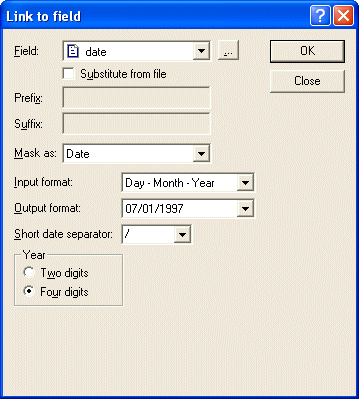
If you want to show the date in another format, select Output format as Language dependent and adjust it to the language required per this screen shot.
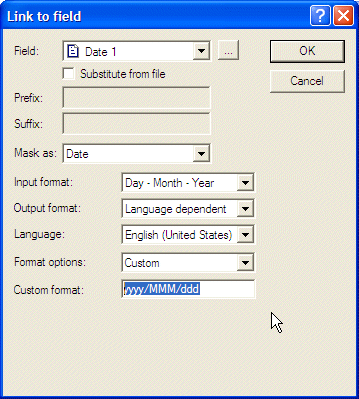
Language is the language used for alphabetic Month and Day names.
Custom must be selected to define your own version of the output date.
Various combinations of d (day), M (month - capital letter) and y (year) produce these results:
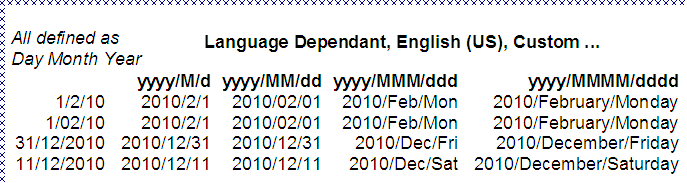
Slashes are optional and most other separator characters may be used.


